In Chart Source Data Highlighting I described the highlighting that displays the source data range of a chart and enables adjustment of this range without entering dialogs and editing the series formula. When the chart is embedded in the same sheet that contains its data, the data range is highlighted with up to three rectangular outlines, when a series in the chart has been selected. The series formula appears in the formula bar.
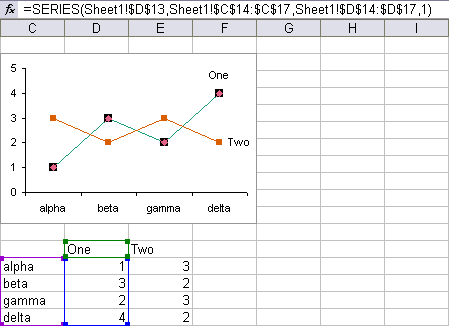
The X values are highlighted with a purple border, the series names with a green border, and the Y values with a blue border. If any of these parameters have not been defined, or they are not defined by a range in the chart’s parent worksheet, the corresponding colored borders are not displayed.
When the Source Data dialog (Excel 2003 and earlier) is displayed, the Series tab selected, and a series is picked in the Series list, the three ranges defining the series are shown in the various input boxes.
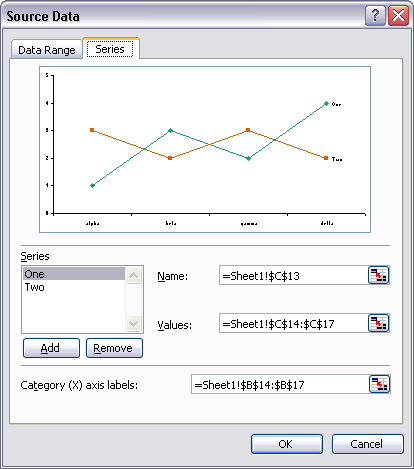
In Excel 2007 the series can be selected, but only the X axis values or labels can be seen, and there are no range references shown.
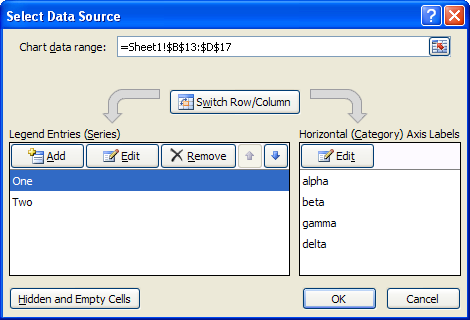
In one of Excel 2007’s most egregious insults to productivity, two child dialogs must be shown in sequence to see the ranges containing the series data ranges. It may be necessary to cycle back and forth several times before finishing with this dialog’s multiple windows.
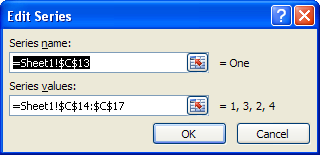
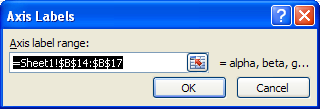
Only the arguments of the series formula that are defined in the sheet can be highlighted. In this chart, but o, series One has no name definend at all, only a blank slot in the series formula, so Excel applies the default “SeriesX” name. Likewise no X values have been specified, so Excel applies the counting numbers {1, 2, 3, etc.}. Only the Y values are higlighted in the worksheet.
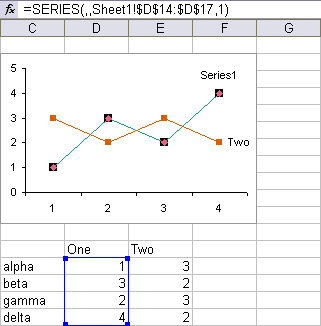
In this chart, not even the Y values can be highlighted, as they are defined by a hard-coded array.
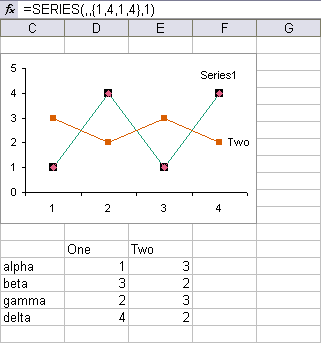
All of this chart’s series One arguments are hard-coded: arrays for X and Y values and a text label for its name.
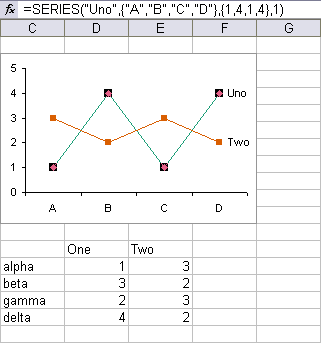
In the Source Data dialog, these parameters are indicated by text and arrays.
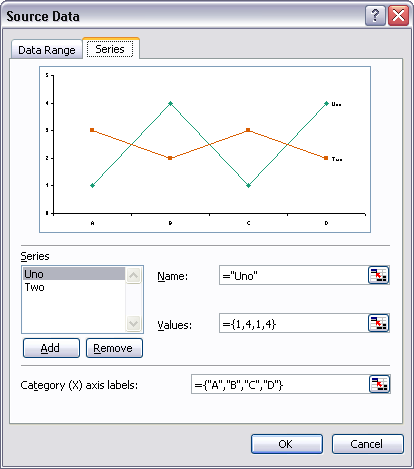
The same goes for Excel 2007
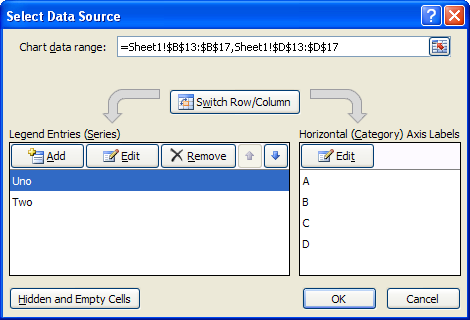
except of course that we have to dive twice into deeper layers of dialogs.
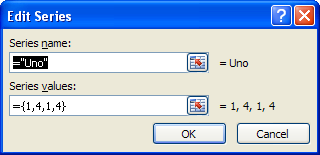
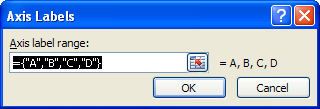
When a chart’s entire data range is highlighted, and the data for a series is moved independent of data for the other series, the highlighting breaks down. As long as each of the ranges remains contiguous, the data ranges for a series can still be displayed. In this example, it doesn’t matter that the Y values for series Two has been misaligned from its X values and series name.
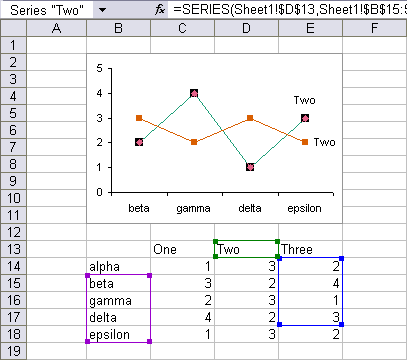
This article provides a cleaner explanation of this topic, which was previously covered in Highlighted Chart Source Data.



Gordon Cleary says
Jon
I’m looking to change series references in 120 odd charts within a single worksheet of a charts workbook from one data workbook to another data workbook. No matter which way I attempt the switch, in full or in part, the utility either returns an error message (improper call or argument) or runs without an error message but changes nothing.
Old Text
=SERIES(,'[TM60-Scatterplots.xls]DGHData’!$B$21:$AE$21,'[TM60-Scatterplots.xls]DGHData’!$B$53:$AE$53,1)
103 characters
New Text
=SERIES(,'[TM60-DataMaster3.xls]Yr0607′!$B$21:$AE$21,'[TM60-Scatterplots.xls]DGHData’!$B$53:$AE$53,1)
101 characters
I have tried with and without quotation marks, with all workbooks open.
Within the charts, the syntax of the original series reference is:
=[TM60-Scatterplots.xls]DGHData!$B$21:$AE$21,[TM60-Scatterplots.xls]DGHData!$B$53:$AE$53,1)
I would be grateful for your advice.
GVC
Jon Peltier says
Gordon –
Presumably you’re talking about the utility referenced in Change Series Formulas and How to Edit Series Formulas.
If you only want to change the X values, replace
Scatterplots.xls]DGHData’!$B$21
with
DataMaster3.xls]Yr0607′!$B$21
If you want to change X and Y values, replace
Scatterplots.xls]DGHData’
with
DataMaster3.xls]Yr0607′
I’ve constructed three test workbooks with these workbook and worksheet names to test this.
Gordon Cleary says
Thanks for getting back about the Change Series Utility, Jon.
I did a cut and paste on your suggestions and ran the utility, both for all charts and for a single selected chart, without success. When I try to change all charts, I get the same error message as before. I wonder whether the number of charts I’m attempting to change (128) could be the issue. However, when I try to change a single selected graph, the utility doesn’t return an error message but changes nothing.
Back to square one I’m afraid.
Jon Peltier says
Gordon –
I tested my protocol on a handful of charts, three or four. I don’t think as many as 128 is likely to cause such problems. I neglected to ask which version of Excel you are using.
Gordon Cleary says
Excel 2003 (11.5612.5606)