In 14 Misconceptions About Charts and Graphs Jorge Camoes writes that he prefers the look of Excel 2007 charts to those in 2003. Jorge admits that he doesn’t use Excel 2007 to actually draw his charts, but he reopens his file in Excel 2007 and uses the charts as they are rendered by the new graphics engine.
I didn’t think I agreed with Jorge, but to be fair I singled out one of my files to take a closer look. I opened the file in Excel 2003 and exported a number of charts using my Enhanced Export Chart Procedure. Then I reopened the file in Excel 2007, and exported the same charts. I looked at the charts side by side, and I still prefer the Excel 2003 rendering.
Each of the following pairs of charts shows the 2003 chart above the 2007 chart.
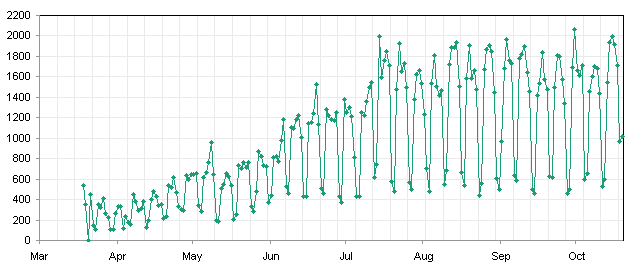

The markers and lines of the 2007 chart series is fuzzy compared to the 2003 chart series. This is probably due to overaggressive antialiasing. I’d rather have the series appear crisp, even if the lines are more jagged/


This 2007 chart has a fuzzy chart series. In addition, the right edge of the chart has been truncated. This truncation is not an artifact of exporting the chart: it was present in the live chart as well.

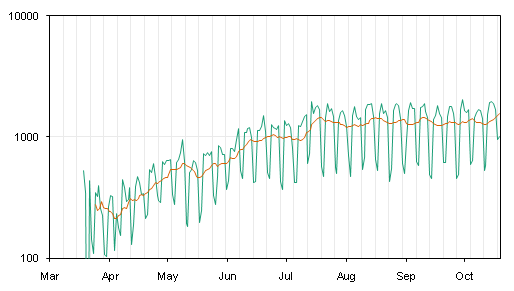
Again, the 2007 chart series are fuzzy. Why should my charts make me feel that I need new eyeglasses?
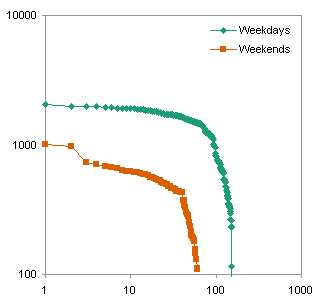

Not only are the chart series in the 2007 chart blurry, the markers are larger than in the 2003 original, and the legend font has been somehow distorted.
Sorry, Jorge, we don’t see eye to eye. I do agree that creating and formatting charts in Excel 2003 is much easier. But I don’t think 2007 charts look any better than their 2003 counterparts. The data is blurred, the markers may be increased in size, the fonts may be distorted. Some spacing around the margins of the charts may be altered, usually inconsequentially, but occasionally resulting in cropping of chart elements.



Bob says
We are going to upgrade to office 2007 from 2003.
In some cases, such as Project 2003 -> 2007 it will be incremental, but Excel 2007 charts and the ribbon UI are a concern for me.
I hope I can keep 2003.
Noah says
These are pretty weak arguments against Excel 2007 charts. Very thin lines will always appear “fuzzy” when antialiasing and even fuzzier when compared to jagged pixelated lines. The 2003 lines look old and dated while the 2007 ones look much better.
Jorge Camoes says
Jon, I actually paid for this thing, it must worth something…
As I said, I only use Excel 2007 to create images for the blog, and I do think that usually the chart looks better (depending on the formatting). I’ve updated the post to add a small example. I do have some issues when opening an Excel 2003 file in Excel 2007, so I always check if the chart needs editing.
By the way, you have been creating a great resource for people to see through the marketing fog, and help people to better evaluate the two versions. Thanks!
Jon Peltier says
I suppose this is really a subjective judgment. I don’t like the way that the blurry features look, they make me want to rub my eyes. I dislike ClearType text for the same reasons.
There are other reasons I don’t like Excel 2007 charts, more problematic than superficial issues like these, and I will probably blog about them in more detail. There is less flexibility when combining different chart types on the same axes, for example, and when you paste an Excel 2007 chart as a vector graphic (metafile) into another application, it cannot be ungrouped the way an Excel 2003 chart could. I think both of these are symptoms of designers and programmers not being completely aware of how users have been able to exploit the flexibility of Excel charts in previous versions.
John says
Invaluable discussion for those of us who have not proceeded too far down the dark mineshafts of Excel 2007 yet (Lordy! And we’re almost through 2008!). I’m inclined to agree that anti-aliased vs broken lines is a matter of personal choice and that may depend on application. IMO the best option would be to have a choice.
Completely behind Jon re less flexibility. Half the highly productive tweaks in 2003 seem to have come from unintentional design gaps (what IBM used to call “features”) in 2003. Programmers would have done better to check with experienced users before fixing these.
Jon Peltier says
John –
Many of the things I am dissatisfied with in Excel 2007 charting are not what I would call design gaps, which the programmers “fixed”. I consider them missing features, features which were intentionally built into the previous chart engine, but which the new team didn’t know about and left out of the new chart engine. The way that 2003 allow line and XY charts to each use category axes to their own advantage, for example, has to be the result of intelligent design.
Chandoo says
I kind of like the antialiased look of the charts in 2007. For the same reasons I like clear type text (and reading on mac) more than windows. Although we may argue that anti-aliasing smoothens that chart and thus ruins that crisp look, actually that is what happens when you print a chart (both 2003 and 2007). In prints the charts are more or less smooth.
But again as you say, it is a matter of personal preference.
Btw, I am still on 2003, I guess my days of using 2003 are numbered.
Jon Peltier says
Chandoo –
The printing is done at the resolution of the printer, which is like 300 or 600 dpi, whereas the screen is only 72 or 96 dpi. That makes a huge difference.
My days of Excel 2003 are numbered, but judging from the number of clients still using 2000 and 2002, I think it’s a large number.
Grant Case says
Jon,
I can understand both viewpoints as I spend my day in both 2003 and 2007 (as a business user not a developer). I can say that this is probably one of the things I worry least about in 2007, but I love your idea of putting together a longer version of the article detailing all of Excel 2007 Charts failings. If we could even kinda of go Wiki with it I think that would be even better. As someone who makes his living doing data analysis in financial services, Microsoft seriously handicapped my productivity when it redesigned the charting engine. I think we have a right to be angry and a duty to make our views known to Redmond. When there are individuals building full Sparklines functionality into Excel through open source and doing more for Excel charting then Microsoft did in all of Excel 2007, then we must do something.
https://sourceforge.net/projects/sparklinesforxl/
After having read the Excel developers blog for the last year I understand why 2007 s**ks so bad, it seems they’re more interested in trying to get Excel to work on the web then actually making it better for the rest of us.
On a related note, Microsoft must have only user tested 2007 with people who little to no knowledge of Excel. No one that I am aware of in the financial services industry has made the move to 2007 nor do they plan too because of what’s been done to Excel. Many traders, bankers, and analysts would literally throw the computer out the window if they had to deal with 2007 and after now working with it for over 6 months I can’t say that I would blame them.
Wanna make Excel pretty for Grandma, fine – make it push button friendly and let her type in her contact list. But don’t expect the guy who is trying to complete a merger valuation at 3:00 in the morning to relearn a program that he was an expert in. There is no chance Microsoft took this application into any investment bank because they would have screamed bloody murder. Maybe for this next iteration they will try to get power users involved in the business requirement solicitation and user testing.
Fabrice says
John, Grant,
I fully agree. “keep it simple” should be the key word.
Developers, like any professional, will do their best and demonstrate their ability to be creative ; add more new features ; with more colors and 3D glowing spinning flashy effects…. because it’s cool
When users the want fewer things that work fine.
Definitely, plethora of features is not the solution :
it is hard to organize them, complicated to fit them in a tool bar (even on a Ribbon) and final users will only use 10% of them in most cases.
Development teams should definitely include more users (not designers nor programmers… just advanced users) that are able to express (and defend) their needs, temper the enthusiasm of coders…
Stick to core needs, improve usability before adding features.
Make efficient tools, not cool tools
But we all know that, isn’t it
Chris says
Jon,
Firstly, great site, great info.
I’m about to make the leap into the world of 2007, so I think antialiasing is the least of my worries. For the first time last night I opened one of my ‘every day’ files in 2007 and the charts I saw were rendered completely incorrectly. It was late, so I just closed it and pretended everything was ok.
At the moment I’m trying to find a way of having 2003 & 2007 on the same machine simultaneously, but I don’t think there’s a ‘clean’ way.
I think I’ll have to go head first.
Jon Peltier says
Chris –
Many people have kept 2003 installed on their machines, and installed 2007 in addition. You should use a different installation directory name, for example
C:\Program Files\Microsoft Excel 2007\
instead of
C:\Program Files\Microsoft Excel\
There are issues, there will always be issues, with running multiple versions of Office on the same machine. Microsoft doesn’t support multiple installations on the same machine, and I cannot endorse it.
On my own machine I have Virtual PC installed, which lets me use a separate virtual machine for each installation I need to use in my development environment.
Chris says
Thanks for the tip Jon, I think I’ll avoid the simultaneous installations and stick 2003 on a virtual machine.
fabrice says
Jon,
I found a recent survey you might be interested in, on Excel French site ” http://www.excel-downloads.com/” regarding Excel versions
Out of 3324 answers between 06/13/2008 au 08/31/2008 :
1 – Excel 2003 : 44,9%
2 – Excel 2007 : 30,6%
3 – Excel 2000 : 7,6%
4 – Excel XP : 5,9%
5 – Excel 97 : 4%
6 – Excel 2004 MAC : 3,1%
7 – Excel 2002 : 2,9%
8 – Others : 0,9%
Rgards
Rene Tenazas says
Jon,
This might be a late comment, but I have a problem with Excel 2007 charts that no one else seems to have brought up. If I create a chart in Excel 2007 and save it in a .xls file under compatibility mode, then give that chart to someone with Excel 2000 or Excel 2003, they cannot see the entire chart. The legend or y-axis text is cropped/truncated.
It appears that the “compatibility mode” of Excel 2007 is not really compatible with earlier versions of Excel. For that reason, I do not use 2007 to create charts that I intend to share with others using earlier Excel versions. Am I the only one with this kind of problem?
Rene
Jon Peltier says
Hi Rene –
It’s never too late te leave me a comment!
I’ve never noticed this problem, but I don’t use workbooks I’ve made in 2007 in earlier versions. I’m sure some have noticed it. I don’t think it would be high on the list of things to fix, since it would perhaps encourage people to upgrade.
John says
I agree with the banker guy. I own a small SW company that mines data from data historians using Excel. We might look at 1000 variables going back 9 months every 4 minutes. We even have a feature to automatically create a PowerPoint file using Excel graphs (creates slides and charts based on statitistical signficance). I would say I have never met another Excel addin that does more than ours does. So I would definitely characterize us as power users. That said, 2007 is a disaster – why did MS change the graph object model without telling anyone? If you have code to manipulate graph objects, get ready for problems when you switch to 2007. Who cares about fuzzy lines? There are much larger issues out there, like the graph object model. Here is another pet peeve: in 2003 when you hover over a series, it gives you the x,y values. In 2007 you have to select the series? WHY?
The only thing worse than 2007 is 2007 on Vista. Every try and drag an object in a Webex session? It locks up your PC – totally. Nice job, MS.
Sherri says
I’ve got a related issue (I think). We have some computers with 2003 and some with 2007. None of the charts are showing up when I open the 2003 created workbook in 2007. Any fix you’re aware of? I’m currently trying to reprogram the charts in a 2007 workbook, but I agree with you – they are way fuzzy looking – not the crisp look I’m used to in prior versions. (add that all to the fact that the Excel 2003 file locks up my Excel for ages trying to open!).
DRamsey says
Why am I only able to print out 1 or 2 graph charts from my excel 2003 workbook when I am in excel 2007? It is really frustrating.
Thank you.
Jon Peltier says
DR –
I’ve never encountered this kind of thing, but plenty of other users have. I don’t know why, and neither apparently does Microsoft, since it keeps happening.
Chart Presentation says
can I easily past a chart from excel into ppt as an enhancend metafile WITHOUT going through the paste special or atl-e-s-…etc methods? Like, say, a quick bar button?
Jon Peltier says
Jay –
Read my tutorial about Using Excel with Other Office Applications. It is heavily concentrated on moving charts using the image vector format of Picture (which relates to Windows Metafile). The only problem is that in Office 2007, the charts are not copied as faithfully as in 2003.
JB says
Jon,
I hope you are still monitoring this thread. My colleague has managed to create an error in Excel 2007 that I’ve never seen before. She has a chart embedded on a sheet; she copied the chart and updated the data series. Alls well. She closes excel and reopens; the plot area in the new chart has shrunk. Not by a lot, but a small amount and every time excel is closed and reopened the plot are has gotten smaller and smaller. I can not figure out where the error is coming from; ever encountered this?
Jon Peltier says
Jennifer –
I have heard of this problem with Excel 2007. I have never experienced it directly. People ask about it frequently in online forums, and there never seems to be any good news.
I wonder if I’ve never seen this issue because I never keep the plot area the default size. I always stretch it to reduce the large margin between the chart area and plot area.
Aleks says
I am using Excel charts extensively for business presentation and I am very unsatisfied with Excel 2007 version.
New version is overload with option that nobody use (for example ugly pre-set color choices. Colors get even more troublesome (no distinction) when you project presentation). Excel 2007 offers less chart option (especially combined charts that disappeared from the options), non-intuitive control over chart element compared to simplicity in 2003. Recently I wanted to create x-y1-y2 chart. When you do line chart with two Y axis your X values changed when you select Y2 to be on second axis (My X converts from monthly series Jun-07 to May-10 into 16 Jan-00 and 6 Feb-00 ???).
Not to mention problems to incorporate name for Y2 axis. Over years Exel did not find a way to assign independent variables for X,Y points (like Lotus). In Lotus for each par of (x,y) point you could automatically assign up to 4 additional values (z,w,v,t to each par of x,y — above, below, left and right from (x,y point). In Excel only x or y could be placed next to the point. With more variable choices in Lotus you could present 3 or 4 dimensional data using 2 dimensional chart. Example: if you have 30 years data for annual care sales and annual price, you could assign automatically year (or any other observations like % change in sales or both) for each par of x-y. In Excel you need to enter this manually for each x,y point.
Barry says
I have just had Excel 2007 installed. I have very complex charts created in 2003. When I open these charts in 2007 2 things happen.
One chart (the most complex) opens the correct size but the date labels on the horizontal axis are not visible, macro buttons and embeded text is ok.
A second chart opens extremely tiny (about 1cm sq) and as I grab the top corner bar to drag it bigger the chart expands at about half the rate of the background, and all the embeded text is various sizes, also macro comand buttons are all over the place.
Is there a program or something available now that fixes these issues?
Cheers
(PS I have over 200 files controlled by macros in the main workbook which have evolved over the years and thru different Excel versions, I dont like the idea of rewritting them)
DRamsey says
Is there a fix for all of these chart printing problems that are experienced and where do we go to get the fixes?
Thank you.
Jon Peltier says
Barry –
I have had limited success with complicated 2003 charts in 2007. I don’t know of any program that can fix the kind of problem you describe. I can’t imagine trying to write one, because it would have to be able to detect many features in the chart, then determine how they have to be done differently in 2007, then either fix or rebuild the chart.
Is the workbook open in compatibility mode (in .xls format or .xlsx format but “Compatibiilty Mode” shows in the menu bar)? Changing this setting may help, or at least prevent having to repeat the fixes whenever you open the workbook.
Jon Peltier says
DR –
The only fixes I know about are incorporated into the various service packs and updates. I don’t think there have been fixes other than this.
DRamsey says
What I do not understand is that my workbook has 16 pages. 15 of the pages will print but only 1 page will not print. I have to by pass my printer for another printer in the system which is very inconvenient to bother another person for their printer just to print out one page of a workbook.
Jon Peltier says
DR –
Well, that’s a pain. I’ve heard similar tales of woe, and it seems they are resolved by rebuilding the workbook completely within Excel 2007. Which is also a pain.
Dave says
There is a hotfix for the problem that Jon describes: http://support.microsoft.com/kb/973402/
There is still no hotfix for the inherent problem of bitmaps in Excel 2007 charts. We use 50 to 60 simple pie charts each year in one publication. In Excel 2003, these worked perfectly: we printed to Adobe Acrobat, and the charts remained in vector format.
In Excel 2007, all pie charts changed from a vector drawing engine to a bitmap engine. If you print to Adobe Acrobat, the resulting image comes out at 150 dpi by default. You can run it up to 300 dpi, but any settings above 300 dpi are only pretend. If you set it to 600 dpi, for example, you get the 300 dpi image, with each dot composed of four identical-but-separate dots. This is worse than useless: it would be faster to uninstall Excel 2007 from every machine than to fix 50 mushy bitmaps.
In addition, the conversion to Adobe Acrobat runs through a jpg compression by default, so it blurs not only the picture, but any fonts that you forget to embed. If any other vendor charged us for an “upgrade” that ruined the look of our publications, we would sue them. Since it is Microsoft, we just smile and keep sending them money.
AJ says
I just upgraded my MS office 2003 to MS office 2007 using a service pack. My excel plots created in excel 2003 having multiple series started showing incorrect times on the series as soon as I click any datapoint on that series; it does not match with x axis time scale. However on some series it matches with the time scale. This is very strange problem as generally all my plots seem to be consistent in excel 2007 to excel 2003. any comments.
John Antanies says
I am not a developer but my developers have told me MS changed the entire object model for charts. We have an addin that creates charts; we had to completely our addin for Excel 2007. If you had a bunch of macros, good luck.
Jon Peltier says
AJ –
What kind of chart is it? What is the range of times in the data? Is it a line chart time scale, or an XY chart with time as its data?
Jon Peltier says
John –
A lot of people had problems with this. The object model was not rewritten, but many things were added, particularly with formatting. Some old bugs were removed, and some new ones were introduced. The way charts are constructed from shapes has completely changed, though, and this causes problems. Well-written code that worked in 2003 generally needed minor adjustments for 2007, though sometimes there’d be a huge roadblock at an unexpected place.
Alison says
Hello Jon
The best quality I could get in 2003 for charts copied from excel to word or powerpoint was using copy as picture and paste as picture. When I do exactly the same thing in 2010 the lines and text are fuzzy and poor quality (e.g. pale grey axis labels instead of crisp black) . I gather from the above that this is partially due to “antialiasing” and “cleartype” whatever these may be.
I fiddled around in with the cleartype settings (although you can choose “off” you still seems to have to choose settings…), but still the quality of charts is bad, worse than the 2003 results.
This is critical as our reports are jampacked with charts, whose quality will now be awful, unless I open the relevant files in excel 2003 and do the process through 2003. (I keep 2003 on my computer as there are other things it does which 2010 doesn’t, like save files as .dbf. Happy to see that 2010 will record macros when you’re formatting charts which 2007 didn’t!!
Any tips on how to paste good quality pictures from excel to word in 2010 other than with your macro would be greatly appreciated.
Jon Peltier says
Alison –
I have found that the best results in 2007 is copying as a picture, using the bitmap option, then pasting (alternatively copying, then pasting as a bitmap). I haven’t tried 2010 yet, but I have no reason to think it will be better.
John Antanies says
One issue that we have with Excel charts that i haven’t seen mentioned is the huge size of the pics. As I mentioned, our application creates a series of PPT pages by cycling through excel data. Used to be 100 PPT slides with 4 pics each only took up a few megs; in Office 07 they take up over 10. And no, we aren’t embedding the entire file, just copying and pasting as metafile pics.
Jon Peltier says
John –
I think the file size issue is related to the poor quality of the pasted pictures. In order to carry the antialiased lines into the image, the lines are stored as bitmaps, within the metafile. Bitmaps take up more space than the equivalent vector representation of the same feature.
JB says
Here’s what I do for good-looking almost anything. There is a program called snagit; set up your file to print and use snagit to make a picture file from it. I like .png files, they are smaller than gifs and better looking than .jpgs.
If you can’t get/use snagit then print it to a pdf and copy and paste from acrobat. It looks better than taking it from excel.
JB says
Sorry, I meant print preview. Copying from the print preview screen is always cleaner.
Craig says
Like everyone else here I’m also disappointed with Excel’s 2007 charting. I use Excel to produce fairly simple charts (usually scatter plots) but then export multiple charts to Powerpoint for polishing and combining into multiple-pane charts (four to eight charts grouped into a single figure).
In 2003 it worked seemlessly – charts were imported into PP as EMF then converted to drawing objects, ungrouped, fixed and re-arranged, grouped then exported to Word as EMF for publication. I publish in peer-reviewed science journals and was able to produce quality graphics from Excel/PP without resorting to more expensive packages like Sigmaplot (and more faffing to use yet another package when the data are already in Excel).
In Excel 2007, as soon as charts are converted to drawing objects in PP it all goes pear-shaped. Markers that were crisp and circular suddenly become fuzzy and oval-shaped. Lines that were 1-pt could turn into anything… I think this relates to the anti-aliasing that Jon has described. Love those new features.
I’m considering either re-installing Office 2003 or skipping Office 2007 altogether and going straight to 2010. Does anyone know if the same problems are likely to exist in the 2010 version?
I hate the reduced functionality of the F4 key too – that was one of my mainstays.
Thanks for any advice.
Craig.
Jon Peltier says
As far as I can tell, the chart quality is the same in 2010 as in 2007. The inefficient user interface definitely is the same, and F4 is still AWOL.
Nick Bilis says
I just installed Excel 2007 on one of my wksta’s. I have been using Excel 2003. I am trying to figure out is there a way to turn off the theme’s for graphing since it is limiting the number of colors for a large number of series to only six colors. In 2003 it would auto color them. Any help is appreciated.
Thanks,
Nick
Jon Peltier says
Nick –
You’re stuck with themes. However, you could define one or more custom chart styles that use whatever colors you need, and use them to create your charts.
Nick Bilis says
Jon,
Thanks for your reply ….looks like I will revert back to 2003 since the charts are fed dynamically from another system and I don’t want to create macros to fix this. I don’t understand why MS didn’t include a no themes option with autocolor.
Regards,
Nick
Don Shillady says
Thanks for the opportunity to ask questions about Excel-2007. I use the 2007 version for book illustrations and research papers. All I need/want is the ability to create black line graphs of mathematical functions. My problem is with the “Format Line” option. There seems to be some sort of hierarchy needed to select some features before others but there are many possibilities. All I want to do is create a closely spaced x-axis file and then see a continuous line for the y-axis but there are a lot of confusing options for “marker fill”. I just want a black line with no marker fill and sometimes I get it right by accident but other times I waste a lot of valuable time trying to get rid of the markers. What is the sequential procedure to eliminate all the marrker fill and just get a black line?
Jon Peltier says
Don – Format Series > Marker Options > No Marker
Don Shillady says
Thanks for your assistance with a simple but annoying problem. I have learned that when in doubt to place the cursor over the item of interest and right-click to find hidden options. So far I have found. “Excel 2007 Quiksteps” by John Cronan to be only slightly helpful compared to other useless texts on Excel 2007. Excel-2007 seems to be dedicated to drawing fancy charts for business applications with little thought to what is my bread and butter in drawing black line graphs of mathematical functions, although I do enjoy the R^2 curve fitting and the dotted/dashed line options. So far I have not found a “how-to” book dedicated to the fancy versions of drawing functions as can be applied to publications.
Nicki says
Help, please.
I have created a line chart in Excel 2007. I have selected the data series. I have the axis formated so that the data would fit within it. I have formatted the lines(if they would show up). I have a legend. However, nothing shows up in my chart – no lines, nothing.
Werner Strasser says
I just was talked into using the “latest and greatest” Excel 2007. What a pile of excrement. The graphs are totally unacceptable for technical use. They are no more than lipstick on a pig. If I want pictures than I might as well use Paint.
Microsoft did it again! I can go back to Lotus 1-2-3 graphs and look at there crispness and clarity. Microsoft was able to dilute that Lotus quality and now has sunk to an even lower level. Those “fantastic”, new and improved graphs by Excel 2007 are washed out pictures that strain your eyes but might be just good enough for plotting meaningless data to be used by marketing and advertising gurus.
2007 is a totally unacceptaple gimmick meant for people who have no need for technical graphs but try to show that they can plot some data points.
Craig says
Hi Werner – I totally agree with you. I had to abandon a long-running undergrad practical class on preparing graphs using MS Office because of Office 2007/2010. The quality is unacceptable for scientific publication. For my personal use I retain copies of Excel and Powerpoint from Office 2003 so I can continue to produce figures for science journals without resorting to SigmaPlot or DeltaGraph. It has crossed my mind a few times to test Open Office but I haven’t gone there yet.
Craig.
James says
Hi Jon, great of you to offer this advice! Having problems in 2007 charts with half of the values on my y-axis appering on screen and in print preview but not in the printed version (eg: axis 0-1400 might print 0-400 with rest blank, or having recopied and adjusted plot area size etc 0-600). Alos having a similar problem with legend text going missing, the legend key colour boxes are there but some of the text is missing (again adjusting the text box size and fiddling with the plot area inside the chart window can bring 1 extra series title into play but nothing I do brings in all the titles). I have created all my charts directly in 2007 (I was saving old 2003 files into 2007 format but I read this might be causing the problem so I recreated them in 2007. Also none of them are flagging up as in compatability mode) and it still happens. I think it may be a similar problem to those others have reported
Rene Tanazas – Friday, January 16, 2009, 12:06 pm
Nicky – Wednesday, January 25, 2012, 11:52 am
Jon Peltier says
James –
Have you installed the service packs? I think 2007 is up to SP3 already, or at least SP2, which has cured a lot of bugs.
FWIW, 2010 is much more robust.
Christopher L. Simpson says
I don’t have an image or an account at an image-sharing website, but you can make one quickly. (1) Draw, in MS-Excel 2007/2010, any CLOSED-CURVE Freeform Autoshape, with, for fun, lots of self-intersections to make many discrete sub-regions. (2) Format the Autoshape you just drew so that it has the thinnest possible outline, in black, and a white fill (or no fill). (3) Zoom in to the max, 400% or 500%, no? At that zoom you can barely see the anti-aliasing pixels. Such pixels always make the assumption that the background against which the outline of the Autoshape will be viewed will always be, for eternity, pure (RGB triple-255) white, and that you’ll never change (nor even WANT to change) that. Consequently the anti-aliasing pixels are always blends of black through gray to white. (If your Autoshape’s outline had been pure RGB red, those anti-aliasing pixels would be various pinks.) (4) Copy the Autoshape to the Clipboard. (5) Move over to MSPaint and Paste. MSPaint’s zoom-capability is greater, 800% in some versions, so zoom to the max again. At THIS zoom you can DEFINITELY see the smudgy mess on a pixel-for-pixel basis. (6) Now zoom to 100% again and use MSPaint’s Bucket-Tool to pour or dump a color into any sub-region of this Autoshape, intending to color that sub-region UNIFORMLY (if only it could be). (7) Look at the mess at 100% zoom and at maximum zoom too. The anti-aliasing pixels are still, each of them some transitional color between black and WHITE, not black and the color that you just bucketed into them. I’m NOT complaining that the anti-aliasing pixels aren’t smart enough to know what colors they’re adjacent to and change like chameleons. Duh. I wouldn’t EXPECT that. I’m complaining that Microsoft didn’t foresee this outcome and give me, the user, a way to Format the Autoshape so that the Anti-Aliasing effect is “unchecked” or FALSE. (I’ve even heard that M$oft had a test-version of MSPaint in which Anti-Aliasing could be disabled but then they maliciously killed the ability to disable it in the final release.) But in the meantime is there some Option in MSExcel or some Registry Edit that I can perform that will make this problem go away? I want clean, unblurred, unsmudged, math-defined lines in my artworks, not this junk. EVENTUALLY I could get to where I have MSExcel spitting out pixel-coordinates in hex-code to a file that is a bitmap, and get the same unsmudgy solid-black single-pixel mathematically precise/perfect lines I got without any VB from the previous version of MSExcel, but only for straight lines, and not Bezier curves (I fear the math is years to deep for me there) and it’s work that I shouldn’t have to do after paying Microsoft for a copy of software to do this same work for me, the same work the earlier version did. Regards, Christopher L. Simpson
Craig says
@Christopher L. Simpson. Yep – like Werner said, “it’s lipstick on a pig”. I’m still using Excel and PowerPoint 2003 to produce graphs. Increasingly I’m starting to use MATLAB to make graphs, and I’m encouraging students to learn and use ‘R’ and then export charts as EMF for further editing. MS’s new chart engine could be the best thing they ever did for the competition. Having said that, I’m depressed at the number of draft papers and reports I see from scientists that have dreadfull Excel 2007/2010 graphs in them. “They don’t know they’re dead…”.
Craig.