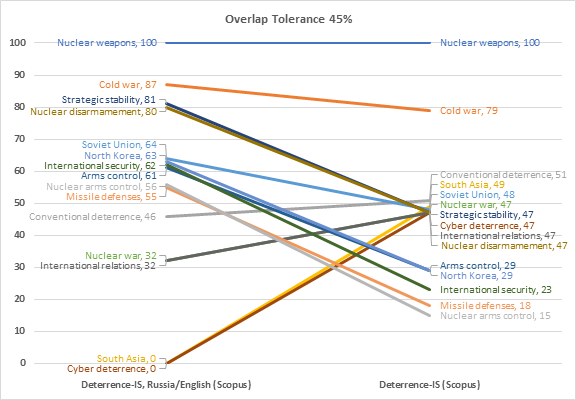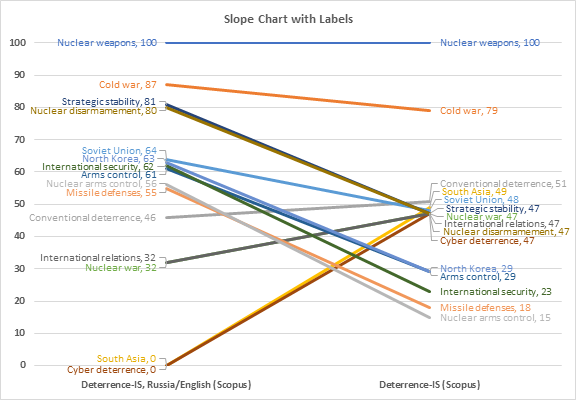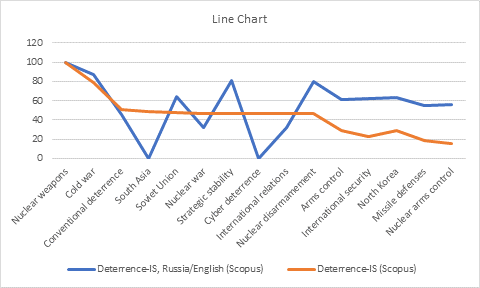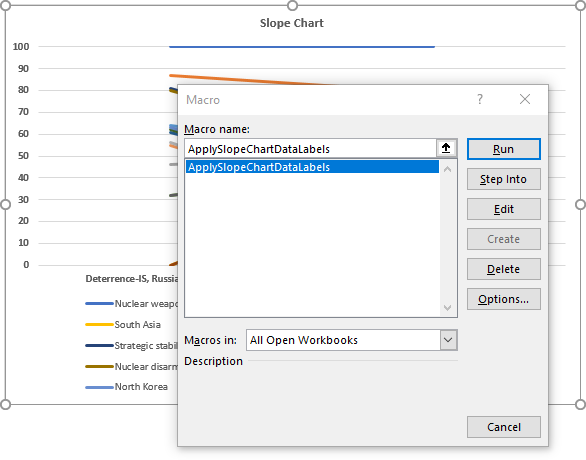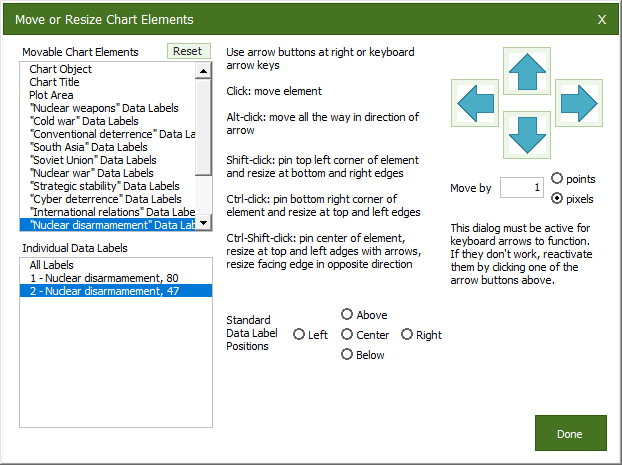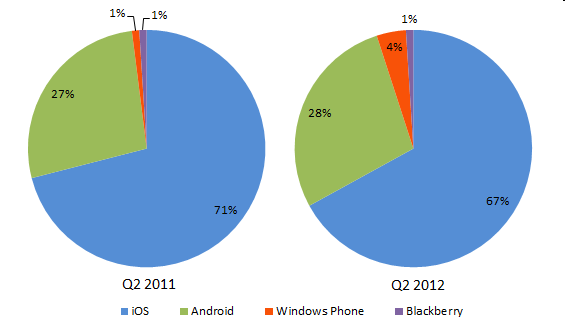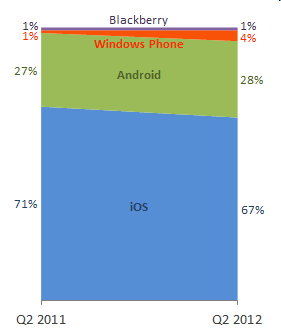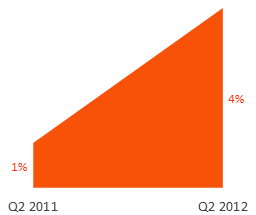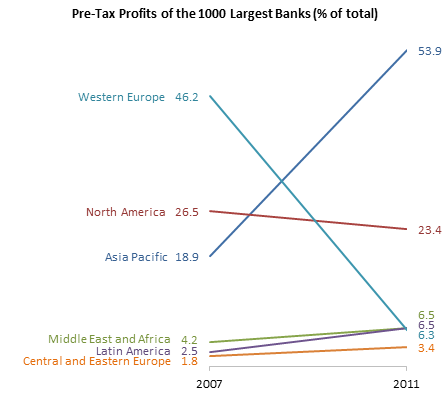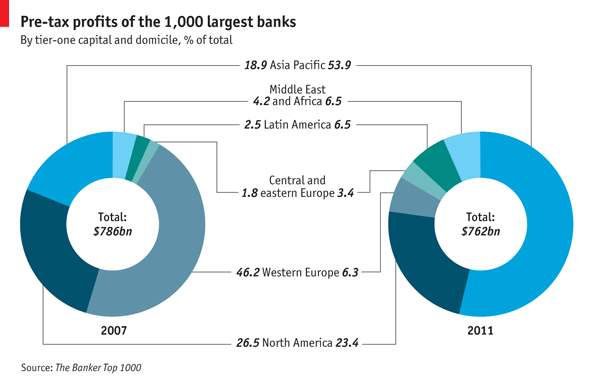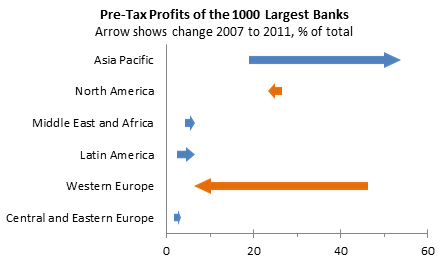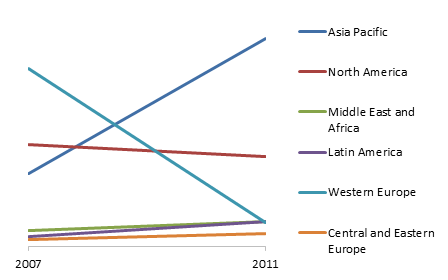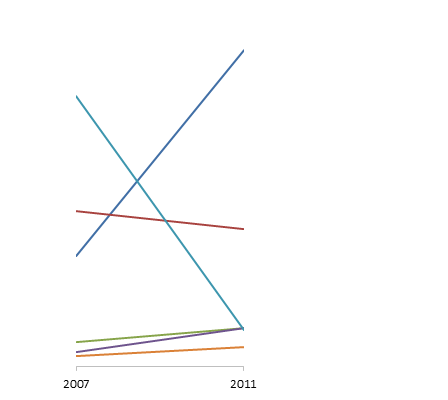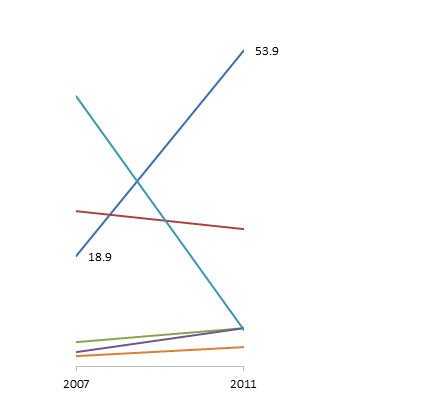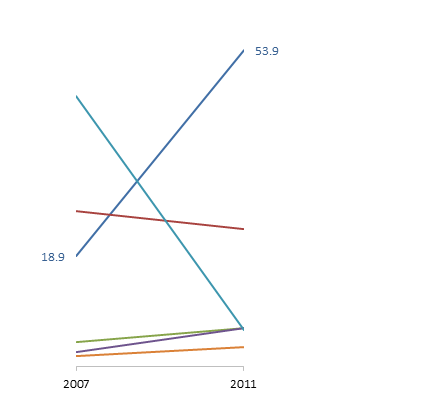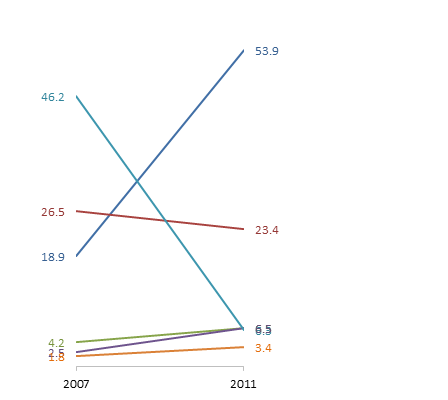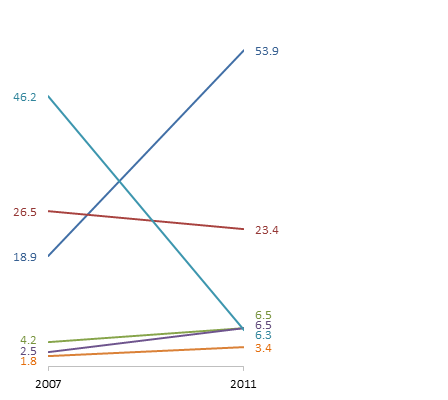Overlapping Data Labels
Data labels are terribly tedious to apply to slope charts, since these labels have to be positioned to the left of the first point and to the right of the last point of each series. This means the labels have to be tediously selected one by one, even to apply “standard” alignments.
I recently wrote a post called Slope Chart with Data Labels which provided a simple VBA procedure to add data labels to a slope chart; the procedure simplified the problem caused by positioning each data label individually for each point in the chart.
The problem is that often points are located close to each other; the result: overlapping data labels. I showed a feature in my commercial software that lets you fine-tune the position of individual data labels. But even with that helpful tool, it is still a tedious process.
A more inclusive VBA procedure that would take care of overlapping data labels is a much more difficult task. I thought about it for a while. Since each set of labels is aligned horizontally with the points they describe, I would only have to worry about vertical positioning. I would have to sort the labels by vertical position, then see if a label overlapped any subsequent label. Also, I should allow some overlap, since labels include a small white margin around their text. But it seemed like a lot of work.
My friend and colleague Andy Pope came to the rescue. He sent an email with a nifty VBA routine he’d worked out. I remembered that long ago Andy had a prototype label untangler, and I know I played with it. But what he sent me now was much better than a prototype. I tested it and liked it, then I thought about how I would build my own.
Andy’s routine used a class module to create a DataLabel object for each label that had to be realigned. His routine inserts each DataLabel object into a VBA Collection in such a way that the Collection is sorted by vertical position. Then the code loops through the labels: if two were to overlap, the upper label is moved up a tiny bit and the lower one down a little bit. This must be done iteratively because moving two labels apart might move either one closer to a third label. After looping until all labels were separated by a certain amount, the code finishes.
I decided to build a slightly different routine, because I already have a slope chart feature in my commercial software (which will be released in a new build soon), and I’d like something that worked with it. To compile all the labels, the program builds a two-column VBA array, with series numbers in the first column and vertical position in the second. The code bubble-sorts this array by the second column. Then it loops through the series numbers in a nested loop, to compare each label with every other label.
The VBA Routines
My entire module is shown below. I declare a couple of constants used in the positioning. When I move labels I do so by a pixel at a time, which in Windows is specified by MoveIncrement = 0.75 (0.75 points, to be exact). If I want to run this on a Mac, I must change MoveIncrement to 1, because this is how the Mac measures screen distances (one of the myriad incompatibilities we have to deal with). After a few trials, I set an OverlapTolerance of 0.45, meaning I would let labels overlap by 45% of their height.
The routine that does the work is FixTheseLabels. It first loops through the series of the chart, and if the series has a valid label on the point being tested (we text point 1 for the left side labels and point 2 for the right), then the series number and the top position of the label are stored in the array. If the series has no valid data label, then zeros are stored in the array.
When the array is populated, the code calls BubbleSortArrayByColumn (a routine I cobbled together years ago) to sort by the top position of the labels. After sorting the labels, the label top position in the second column of the array is no longer needed.
The code loops through the array, getting the series number from the first column; if it reads a zero, it means there isn’t a valid label, so it skips to the next array row. The program gets one label from the first loop and one from the second. If the top of the second label is less than OverlapTolerance (0.45 or 45%) higher than the bottom position of the first, the first label moves up and the second moves down.
Two lines have been inserted before the ExitSub label in the ApplySlopeChartDataLabels that call the new FixTheseLabels procedure to eliminate overlapping.
The entire code module is shown below. Here is a list of the procedures and what they do.
ApplySlopeChartDataLabelsToActiveChart
Apply Data Labels to Active Chart, and Correct Overlaps
Can be called using Alt+F8ApplySlopeChartDataLabelsInActiveSheet
Apply Data Labels to Charts on Active Sheet, and Correct Overlaps
Can be called using Alt+F8ApplySlopeChartDataLabelsInActiveWorkbook
Apply Data Labels to Charts on Active Sheet, and Correct Overlaps
Can be called using Alt+F8ApplySlopeChartDataLabelsToChart(cht As Chart)Apply Data Labels to Chartcht
Called by other code, e.g.,ApplySlopeChartDataLabelsToActiveChartFixTheseLabels(cht As Chart, iPoint As Long, LabelPosition As XlDataLabelPosition)
Correct Overlaps in Data Labels of Chartcht
Called by ProcedureApplySlopeChartDataLabelsToChartBubbleSortArrayByColumn(MyArray As Variant, iSortCol As Long)
Sorts List of Data Labels by Vertical Position
Called by ProcedureFixTheseLabels
The first three procedures are helper procedures which the user can run to process the active chart, all charts on the active sheet, or all charts on all worksheets in the active workbook. They can easily be accessed with the shortcut Alt+F8 or by clicking the Macros button on the Developer tab, to open the Macro dialog.

Start of Entire Code Module
Option Explicit
Const MoveIncrement As Double = 0.75 ' 0.75 points = 1 pixel
Const OverlapTolerance As Double = 0.45
Const Overflow As String = "-nan(ind)"
Sub ApplySlopeChartDataLabelsToActiveChart()
ApplySlopeChartDataLabelsToChart ActiveChart
End Sub
Sub ApplySlopeChartDataLabelsInActiveSheet()
ApplySlopeChartDataLabelsInSheet ActiveSheet
End Sub
Sub ApplySlopeChartDataLabelsInActiveWorkbook()
Dim ws As Worksheet
For Each ws In ActiveWorkbook.Worksheets
ApplySlopeChartDataLabelsInSheet ws
Next
End Sub
Sub ApplySlopeChartDataLabelsInSheet(ws As Worksheet)
Dim chob As ChartObject
For Each chob In ws.ChartObjects
ApplySlopeChartDataLabelsToChart chob.Chart
Next
End Sub
Sub ApplySlopeChartDataLabelsToChart(cht As Chart)
With cht
.HasLegend = False
Dim iSeries As Long
For iSeries = 1 To .SeriesCollection.Count
With .SeriesCollection(iSeries)
Dim iColor As Long
iColor = .Format.Line.ForeColor.RGB
.HasDataLabels = True
.HasLeaderLines = True
With .DataLabels
.ShowValue = True
.ShowSeriesName = True
.Font.Color = iColor
.Format.TextFrame2.WordWrap = False
With .Item(1)
.Position = xlLabelPositionLeft
End With
With .Item(2)
.Position = xlLabelPositionRight
End With
End With
End With
Next
End With
FixTheseLabels cht, 1, xlLabelPositionLeft
FixTheseLabels cht, 2, xlLabelPositionRight
ExitSub:
End Sub
Sub FixTheseLabels(cht As Chart, iPoint As Long, LabelPosition As XlDataLabelPosition)
Dim nLabels As Long
nLabels = cht.SeriesCollection.Count
Dim vDataLabels As Variant
ReDim vDataLabels(1 To nLabels, 1 To 2)
Dim iLabel As Long
For iLabel = 1 To nLabels
Dim srs As Series
Set srs = cht.SeriesCollection(iLabel)
If srs.Points(iPoint).HasDataLabel Then
Dim dlbl As DataLabel
Set dlbl = srs.Points(iPoint).DataLabel
If dlbl.Position <> LabelPosition Then
dlbl.Position = LabelPosition
DoEvents
DoEvents
End If
If CStr(dlbl.Height) <> Overflow Then
vDataLabels(iLabel, 1) = iLabel
vDataLabels(iLabel, 2) = dlbl.Top
Else
vDataLabels(iLabel, 1) = 0
vDataLabels(iLabel, 2) = 0
End If
Else
vDataLabels(iLabel, 1) = 0
vDataLabels(iLabel, 2) = 0
End If
Next
BubbleSortArrayByColumn vDataLabels, 2
Do
Dim DidNotOverlap As Boolean
DidNotOverlap = True
Dim FirstIndex As Long, SecondIndex As Long
For FirstIndex = 1 To nLabels - 1
If vDataLabels(FirstIndex, 1) > 0 Then
Dim FirstLabel As DataLabel
Set FirstLabel = cht.SeriesCollection(vDataLabels(FirstIndex, 1)). _
DataLabels(iPoint)
For SecondIndex = FirstIndex + 1 To nLabels
If vDataLabels(SecondIndex, 1) > 0 Then
Dim SecondLabel As DataLabel
Set SecondLabel = cht.SeriesCollection(vDataLabels(SecondIndex, 1)). _
DataLabels(iPoint)
If FirstLabel.Top + FirstLabel.Height * (1 - OverlapTolerance) > _
SecondLabel.Top Then
DidNotOverlap = False
FirstLabel.Top = FirstLabel.Top - MoveIncrement
SecondLabel.Top = SecondLabel.Top + MoveIncrement
End If
End If
Next
End If
Next
If DidNotOverlap Then Exit Do
Dim LoopCounter As Long
LoopCounter = LoopCounter + 1
If LoopCounter > 30 * nLabels Then Exit Do
Loop
End Sub
Sub BubbleSortArrayByColumn(MyArray As Variant, iSortCol As Long)
Dim FirstItem As Long, LastItem As Long
FirstItem = LBound(MyArray, 1)
LastItem = UBound(MyArray, 1)
Dim LastSwap As Long
LastSwap = LastItem
Do
Dim LoopCounter As Long
LoopCounter = 1 + LoopCounter
If LoopCounter > 10000 Then Exit Do
Dim IndexLimit As Long
IndexLimit = LastSwap - 1
LastSwap = 0
Dim iRow As Long
For iRow = FirstItem To IndexLimit
If (MyArray(iRow, iSortCol) > MyArray(iRow + 1, iSortCol)) Then
' if the items are not in order, swap them
Dim jCol As Long
For jCol = LBound(MyArray, 2) To UBound(MyArray, 2)
Dim TempValue As Variant
TempValue = MyArray(iRow, jCol)
MyArray(iRow, jCol) = MyArray(iRow + 1, jCol)
MyArray(iRow + 1, jCol) = TempValue
Next
LastSwap = iRow
End If
Next
Loop While LastSwap
End SubEnd of Entire Code Module
The Result
Here is the chart with overlapping data labels, before running FixTheseLabels. Half of the labels are illegible.
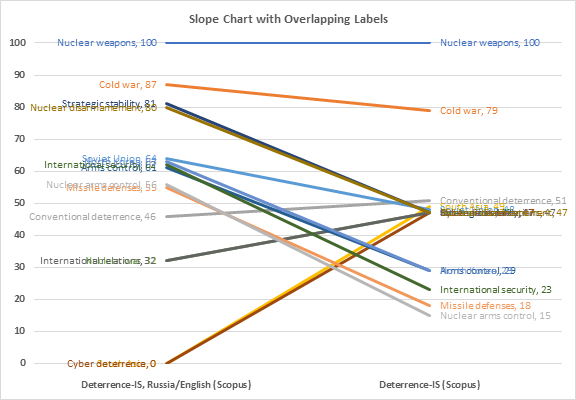
Here is the chart after running the routine, without allowing any overlap between labels (OverlapTolerance = zero). All labels can be read, but the space between them is greater than needed (you could almost stick another label between any two adjacent labels here), and some labels have moved far from the points they label.
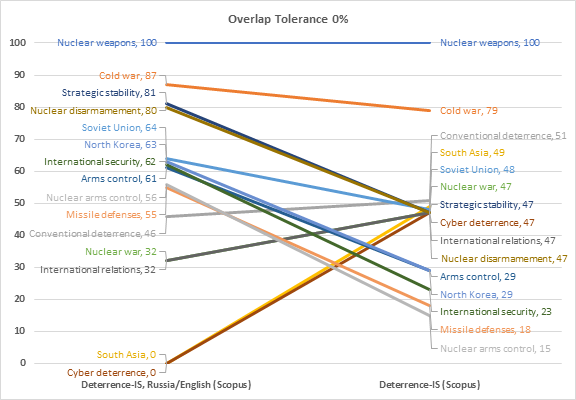
Finally, here is the chart after running the routine with OverlapTolerance = 0.45. Labels are closer together, but not too close, and some labels did not have to be moved (for example, see the lowest three labels on the right side of the chart). I tried a series of values for the overlap tolerance: zero tolerance obviously led to excessive spacing, 50% led to labels being a little too close, 40% was a little too far apart and some labels were moved that shouldn’t have to be. 45% seems to be the Goldilocks setting, though this probably varies with the font used for the labels.