One of the best usability features in Microsoft Windows is the context menu, also known as the right-click menu. That’s the menu that pops up under the cursor when you right click the mouse, and it shows what actions are available for the object you’ve right-clicked on. It’s a great shortcut to these actions, and in fact it’s a great way to learn just what actions are possible.
Sometimes you’re working on the keyboard, and don’t want to reach over to the mouse to right-click, especially if the object you want to right-click on is already selected. Perhaps the object is too small to click on reliably. Or maybe it can be most easily selected using the arrow keys, like a chart series that is off-scale or hidden behind another series.
If the object is selected, you don’t need to use the mouse to activate the context menu. Near the right end of the bottom row of most keyboards is a button decorated with an icon, which if you look closely, shows a menu and an arrow cursor. I’ve highlighted this button with a green rectangle in this photo. Pressing this button is the same as right-clicking on the selected object.
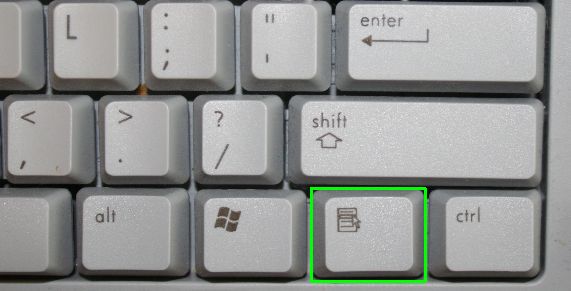
This button is a nice little timesaver. It’s almost as useful as the Delete key.

