In Redrawn Electoral Maps I wrote about cartograms which selectively expand or contract regions of a map according to population, in order to give the map a more balanced weighting than geographical surface area. This has actually been a very popular blog topic in the past few weeks, especially because of the US presidential election. While these maps preserve the topology of the states that make up the US, some people do not like the sometimes severe distortion of the geographical regions. Personally I don’t mind the distortion of the states, but when a cartogram drills down to the county level, I lose the ability to relate to it.
Nathan of Flowing Data first showed me the electoral cartograms, and also led me to the following approach.
Andy Woodruff has written about an approach Axis Maps has developed which does not distort the geographical geometry of the map, in A new kind of election map and also in I hate your favorite election map in his personal blog. This visualization approach keeps the map undistorted, but uses shades of red and blue to shade counties according to their population.
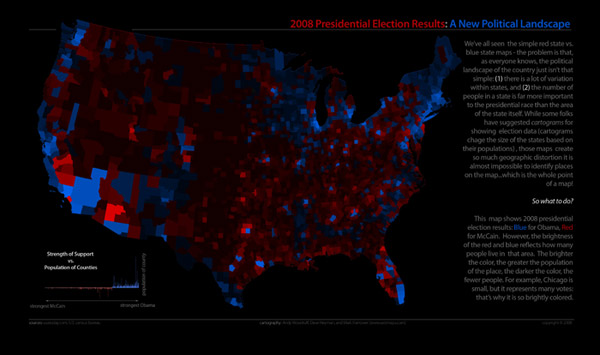
This is an interesting approach. I have had some difficulties interpreting this map (here is a larger version). First, the preponderance of black distracted me. I had the feeling of floating in space above disconnected objects.
Second, when I see different shades of color in a map, my first inclination, ingrained by staring at thousands of maps, is to interpret the different shadings as a measure of some sort of density. Population density, perhaps, or comparative strength of the vote in that region for one candidate or the other.Using color for total population of a county is integrating population density over the square miles of the county.
Another issue is comparing brightness of different regions. If two regions are abutting, and surrounded by a uniform third color, it is easy to compare their shades. If however the two regions are located at a distance and surrounded by different swatches of colors (say, Detroit and the region NE of Los Angeles in the map above), then I challenge anyone to compare their shades accurately. In Practical Rules for Using Color in Charts Stephen Few illustrates the difficulty of comparing colors of regions that are surrounded by different shades.
In general, I’m not opposed to this visualization approach. I think with a little development it may actually be practical. What we should keep in mind while comparing all manner of visualization techniques is what Andy said to me, when I described my difficulties with these charts, both area-distorted and color intensity-distorted, is that:
- It’s a matter of taste and other personal factors.
- In the end, neither map is really going to provide observations more qualitative that “there’s more blue in this area than that area.”
I could not have said it better.
Update:
As I ruminate on these charts, I have thought of a couple enhancements that may help make them more instantly comprehensible: Use a white background instead of black, and draw in the state boundaries, especially if the map shows separate shadings down to the county level. Perhaps Andy may humor me and toss out a couple samples?



Andy Woodruff says
Hi Jon, glad to see you’re still thinking about this! I’ll certainly try to make a couple of maps with your suggestions. Hopefully I can post a handful of examples on the Axis Maps site within a few days. A white background was actually the way I did it in original experiments with the idea. We opted for the black background (Mark Harrower’s idea) for aesthetics, though I believe it also has the effect of changing the visual variable involved, from saturation to brightness.
Jon Peltier says
Andy –
I think there’s room for both of these visualizations, and more that I haven’t thought about. There are certainly benefits to keeping the map undistorted, but there’s something about the striking cartograms and the not-so-subtle way that they remind us how much diversity our country exhibits.
derek says
I was very impressed with the interactive New York Times President map. Two of the options are “County leaders”, which is a pure heat map tinting the counties according to the percentage lead, but not correcting for population, and “County bubbles”, which corrects for population but only shows the bubbles as red or blue, not tinted for percentage lead. In theory I suppose you could combine both “retinal variables” (to use a Bertinism), but I’m not sure how much extra value that would add.
You can adjust the bubble size. I prefer the smaller bubbles. so there’s less overlap. You can also step through the last four elections, and it’s striking how many more people are recorded as voting in recent elections than in 1992.
Matt Healy says
Over in the EagerEyes blog is an interesting discussion of ways to visualize electoral trends over time; my two cents can be found here:
http://eagereyes.org/blog/2008/swing-states.html#comment-1094
My picture can be found here:
http://mdhealy.home.sprynet.com/Elections_1904_2008.png
Making it took me just a few minutes in Excel. First I downloaded the zipped data through 2004 that the maintainer of the EagerEyes blog made available. Second I manually added a 2008 line and sorted in reverse order by Year. Then I color-coded with Conditional Formatting.
The trickiest part was how I sorted the States to emphasize both recency and consistency. Below the Year column I put an exponentially-decaying series of numbers beginning at 1.0, below that 0.8, below that 0.64, etc. Then in the cells to the right of these numbers and below the main data table I put a bunch of formulas along the lines of =IF(K5=”D”,$B57,0) so that each cell in this region had either a zero if a corresponding cell in the primary table wasn’t “D” or a value that decayed exponentially by rows for a “D” in the main data table. Below all these numbers I put a bunch of SUM formulas, thereby making a series of weighted “D” counts with the most recent elections getting the most weight.
Finally I selected the weighted sums, then used Paste Special/Values to put their values above the main data table, then I selected the table contents, picked Sort, clicked “Options” and specified Sort Left to Right.
I manually tweaked the year 1964 a little to emphasize that key year.
I think the result pretty clearly brings out various aspects of the data, making both major national swings and cases when a single State differed from its overall trend quite visible.