Often people want to save their charts as an image file. Excel doesn’t offer this as a native feature in the UI, but you can export a chart using VBA:
ActiveChart.Export "C:\My Charts\SpecialChart.png"
This command allows you to export your chart in any of the bitmap formats that you have the appropriate export filters for. This varies from machine to machine, but three that I’ve always found are .PNG, .GIF, and .JPG.
Image File Format
The Chart.Export VBA command exports a chart to a variety of bitmap file formats. You should resize your chart before exporting, because a bitmap saves information for the pixels on your monitor. If you try to resize a bitmap, you may get a jagged appearance, and the weights of lines may be irregular, depending on where rows or columns of pixels are inserted or removed to achieve the new size.
You should NOT use the JPG format for a graphic like an Excel chart. The JPG compression was designed for photographic-type images, which are characterized by gradual changes in color and intensity. The compression is intended to reduce image file size by retaining optical features human eyes notice and removing optical features that human eyes don’t notice. When you have an Excel chart, containing sharp color transitions, large regions of constant color, and text, JPG makes the graphic fuzzy or muddy.
GIF is an older file format. It uses a palette consisting of the colors in the image. You can define one color of the palette to be transparent. PNG is a newer format, more flexible with colors, less flexible with transparency, at least for certain applications. PNG and GIF provide nearly identical images, and both are acceptable for Excel charts and similar graphics, but not for photographic images. Both are suitable for web pages. I generally use PNG unless I need transparency in the image.
Compare the quality of the text in this JPG screenshot (top) and the PNG screenshot (bottom). The PNG image is sharp, while the JPG text is defocused and shadowy. The JPG file is also more than twice as large as the PNG file.
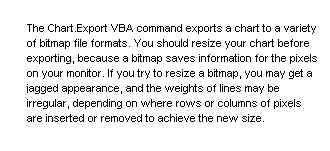
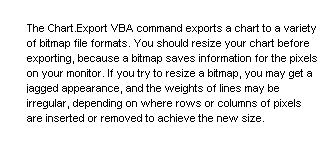
Image Viewers and Editors
For a wide variety of image editing purposes, I have used the free software IrfanView for several years. It does many things very well.
I used to use Microsoft Image Editor, which came bundled with Microsoft Office 97 through 2002. Microsoft saw fit to remove it from Office 2003, and in fact, installing Office 2003 deleted it from your system. Responding to the outcry, Microsoft has published instructions to reinstall Image Editor using your old Office 2002 installation media.
There are a number of freeware image capture programs, but for several years I have used TechSmith SnagIt, a commercial program that I won’t get a dime from if you follow this link. It has a standalone program, as well as modules that run as add-ins within Office applications. This is handy if you are writing a manual or a blog, but I prefer the standalone utility.
Chart Export Procedure
The following is a simple procedure I’ve written to store the active chart as an image file in the same directory as the active workbook. One day I will enhance it with GetSaveAsFileName, but for now it’s pretty useful. I have added a button at the bottom of Excel’s Chart menu to keep it a mouse click away. Used alone, the Chart.Export command overwrites an existing file with the name entered by the user; the InputBox in this code is placed within a loop that checks for such an existing file.
Select a chart and run the procedure. When greeted by the dialog, enter a filename. If you do not enter a recognized file extension, the procedure uses PNG.
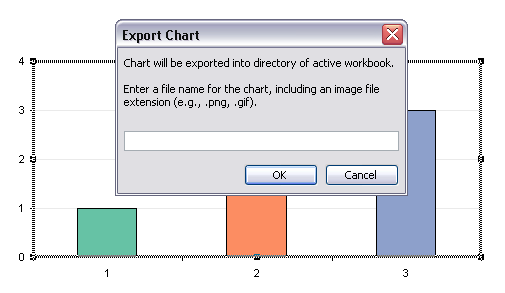
See How To: Use Someone Else’s Macro and How To: Assign a Macro to a Toolbar or Menu if you aren’t sure what to do with this procedure.
Sub ExportChart()
Dim sChartName As String
Dim sPrompt As String
Dim sDefault As String
If ActiveSheet Is Nothing Then GoTo ExitSub
If ActiveChart Is Nothing Then GoTo ExitSub
sPrompt = "Chart will be exported into directory of active workbook."
sPrompt = sPrompt & vbNewLine & vbNewLine
sPrompt = sPrompt & "Enter a file name for the chart, "
sPrompt = sPrompt & "including an image file extension (e.g., .png, .gif)."
sDefault = ""
Do
sChartName = Application.InputBox(sPrompt, "Export Chart", sDefault, , , , , 2)
If Len(sChartName) = 0 Then GoTo ExitSub
If sChartName = "False" Then GoTo ExitSub
Select Case True
Case UCase$(Right(sChartName, 4)) = ".PNG"
Case UCase$(Right(sChartName, 4)) = ".GIF"
Case UCase$(Right(sChartName, 4)) = ".JPG"
Case UCase$(Right(sChartName, 4)) = ".JPE"
Case UCase$(Right(sChartName, 5)) = ".JPEG"
Case Else
sChartName = sChartName & ".png"
End Select
If Not FileExists(ActiveWorkbook.Path & "\" & sChartName) Then Exit Do
sPrompt = "A file named '" & sChartName & "' already exists."
sPrompt = sPrompt & vbNewLine & vbNewLine
sPrompt = sPrompt & "Select a unique file name, "
sPrompt = sPrompt & "including an image file extension (e.g., .png, .gif)."
sDefault = sChartName
Loop
ActiveChart.Export ActiveWorkbook.Path & "\" & sChartName
ExitSub:
End Sub
These procedures use helper functions, which I’ve posted in File Name Functions.
I’ve enhanced this procedure to use the GetSaveAsFileName dialog, which is much nicer for the user, and also packaged the new routine into an add-in, in Enhanced Export Chart Procedure.


Jeff Koenig says
Re Export Chart as Image File: Can you save a section of a worksheet as an image? I have a lot of tables that are converted into pdf for display on the web but would prefer an automated image route.
Thanks much.
Jon Peltier says
Jeff –
You can copy a range of cells as a picture, paste this picture into a blank chart, and export the chart. Harald Staff has written such a procedure, and David McRitchie hosts it on his web site:
http://www.mvps.org/dmcritchie/excel/xl2gif.htm
JP says
Jon,
What’s your take on .BMP files? In my experience they come out much larger in filesize than the equivalent .JPG or .GIF image.
Also, no validation on the filename?
–JP
Jon Peltier says
Hi JP –
BMPs are larger, because they contain all the color values for all pixels in the image. GIFs and PNGs are compressed by storing color data for larger areas at a time. PNGs are a loss-less format, meaning no information is lost between BMP and PNG despite the reduction in file size. I’m not sure about the lossiness of GIFs.
JPGs are a lossy file format, meaning information about the image is lost by the compression. The compression is designed so that the loss is of information that is not necessary for human vision and cognition. However, some of the loss results in the mottling and muddying of text and sharp features observed in a JPG.
My export routine includes enough filename validation to prevent overwriting an existing file with the same name. It would not be hard to adjust it to offer a choice to overwrite the existing file. Did you have something else in mind?
derek says
GIFs are lossy in color if your original image had more than 256 colors, as it only uses an 8 bit palette. A good image editing program will pick the optimum 256 color palette when saving (the bundled MS Paint program is not a good program by that criterion)
When saving PNGs, a good image editor will allow you to choose 24 bit color, for image file storage that is about as lossless as it gets. For photos this is fine. However, the question you have to ask yourself for graph images is “do I need millions of colors?” and the answer if you haven’t chosen fancy visual effects like fading backgrounds is “No!”
Color depth is the hidden cost of image file size that many people forget when they’re trying to squeeze down file size. If you have a very good image editor (I use Paint Shop Pro for all my graphs) you can choose an exact number of colors, and I find 16 colors (4 bits) or fewer will often do the job just fine.
PNG and GIF, when saving with the same small number of colors, do just about as well as each other in compression. I find GIF has the same size whether the image is interlaced or non-interlaced, interlaced PNG is a bit bigger than GIF, and non-interlaced PNG is a bit smaller than GIF.
So non-interlaced PNG, with the minimum number of bits necessary to give you all the colors you want, gets you the smallest files per displayed pixel. GIF is a very close second.
Andy Pope says
Hi Jon,
Is it worth adding that if you do not have the correct graphic filters loaded the export method will raise the following error
Run-time error ‘1004’:
Application-defined or object-defined error
I have a add-in that will export charts, shapes and ranges.
http://www.andypope.info/vba/gex.htm
Jon Peltier says
Derek & Andy – Thanks for your elaborations on image formats and exporting.
Tony – Alright, I just tried adding a Digg button. The first attempt looks ugly, the second less so. I only discovered Stumble Upon the other day after someone registered a post and added over a hundred views. I guess eventually I’ll have to add a whole set of these social network buttons.
Tony Rose says
Jon,
If you had a DIGG button, I would click the heck [G-rated] out of it for this post. Nice job on saving images.
Jon Peltier says
Tony – Great! Thanks.
Tony Rose says
@Jon – Check out:
Addtoany –> it’s a WordPress plugin that has one button for all of the social networks.
http://www.addtoany.com (I don’t work off commission)
derek says
Jon, something about your claim that there was something GIFs can do that PNGs can’t was bothering me. On one hand, I seemed to remember that’s true. On the other, surely PNG was designed to be the super-GIF?
I checked on the transparency, and I was right in thinking PNGs do it fine. In fact, 24-bit color PNGs even support alpha channel transparency, that lets a picture fade at the edge, gradually bleeding into the background image. GIFs can’t do that at all.
It’s true that many browsers in use at present (*koff* MS Explorer) can’t use transparent PNGs, giving them an irritating gray background, but that’s the viewing software’s fault, not the image format’s. Does the image editing softwware you use have limited PNG transparency controls?
What was I remembering GIFs can still do that PNGs can’t? Animation. Animated GIFs were an unsupported extension of the GIF standard, and the developers of the PNG standard chose not to go there.
I’ve considered the possibilities of animated charts, but 1) I don’t really have any GIF animation editors I’m comfortable using, and 2) I would only be happy if browsers supported manual stepping back and forward through the frames. Animated GIFs in browsers are typically either on an irritating and distracting infinite loop, or turned off altogether by the fed-up user (i.e., me).
Jon Peltier says
Derek –
Thanks for your follow-up.
I neglected the animation of GIFs, since I’ve never animated a GIF. Also, since animated GIFs fit within the realm of graphic junk (if not chart junk), I don’t find them worth worrying about.
I did have a client who had me automate the chart export, so that one series could be added at a time to the chart as it was exported. He used Camtasia to build animations using the exported charts, and they were not animated GIFs.
Regarding the transparency of PNG files…. IrfanView can make PNGs with transparency, but I don’t know about how it handles the alpha channel part. It may be true that the PNG transparency issue may be a browser problem, but 70% or so of my web traffic uses that browser, so I am forced to choose a technology not because of its capabilities, but because of those of supporting technologies.
I’d rather use all PNGs, because they seem cleaner to me. Since I redesigned my web site a couple years ago to use a white background, I have not needed transparency around the edges of my images to blend into the pale yellow background I once used. This renders the transparency issue moot, so I use mostly PNGs now.
JP says
I just learned far more than I needed to know about image files :)
What I was referring to by “validation” was to check the filename for invalid characters, like ? or \. You never know what someone will try to type.
ps- I stumbled this post yesterday and I also stumbled the “Indispensable Excel Utilities” post on May 9th. =)
–JP
Jon Peltier says
Oh yeah, invalid characters. Well, my users never do anything like that. I wish.
I redesigned the chart export procedure to use GetSaveAsFileName, and it’s much more useful. I think I’ll post it next week in a follow up.
derek says
I would agree about passive movies, but I’d like to make an argument for the use of stepping frames back and forward, as a neglected technique in visual business intelligence, using the example of Clyde Tombaugh discovering Pluto.
Tombaugh, like astronomers before and after him, used a “blink comparator”, a device for lining up two photographic plates taken on different days, and flicking between them. With this he was able to examine a plate containing thousands of dots, which did not move from frame to frame, to pick out the one which did. I think such techniques ought to be used more in the sort of applications that mine data for insights, like Spotfire (if it does not already do so, oops on me if it does).
If I remember right, Hans Rosling is able to do this in his bubble charts, though I seem to remember the Google implementation was disappointingly uncontrolled: when I set the movie going, I was in for the ride from beginning to end at a fixed speed until it was over. Not what I want from animated VBI, thanks.
Jon Peltier says
I’ve animated this kind of thing in Excel using a scrollbar to control stepping through the data. The scrollbar actually changes an index, and each series, or at least the one important series, uses an OFFSET, INDEX, or other formula that ratchets along based on the index. This might make a good post….
derek says
It’s very funny you should say that, because I was going to comment on your green label in the “Category Axis Tricks for Line and Area Charts – 1” post, about how you presumably had a third formula there. Since I had it set up, I idly gave it a spinner, then came back to find this comment of yours.
There’s also a Juice Analytics article like that which I recommend to everybody, called Why make 100 charts when one will do?.
My idea of a great bit of standalone graphic facility would be to be able to embed a multipage GIF in a web page, and know that everyone could page back and forth through it using their own browser.
Jon Peltier says
Derek –
I had that third formula in my version of the workbook, and another series in my version of the chart, with no lines or markers, just data labels showing the category label.
The Juice article is a good one. I also like the Main Effects Plot, though its key is more interaction than animation.
I don’t think I’m quite ready to try the multipage GIF or other approaches to put this on the web.
Reid Smith says
This could be very handy for me, but I’m having trouble with it. I cut/pasted the sub into a module inserted into the spreadsheet from which I’m trying to export a chart, but when I try to run the macro, I get a compile error: ‘Sub or Function not defined’ and see that FileExists is highlighted. I commented out that line and the next 5 lines and added an Exit Do and the sub works fine. I’m a stumbling VBA user and could use some help. Thanks
Jon Peltier says
Reid –
My bad. The ‘FileExists’ reference is to a small routine I use to detect the presence of a file. I stole it from Karl Peterson, who was a VB6 MVP.
Function FileExists(ByVal FileSpec As String) As Boolean ' Karl Peterson MS VB MVP Dim Attr As Long ' Guard against bad FileSpec by ignoring errors ' retrieving its attributes. On Error Resume Next Attr = GetAttr(FileSpec) If Err.Number = 0 Then ' No error, so something was found. ' If Directory attribute set, then not a file. FileExists = Not ((Attr And vbDirectory) = vbDirectory) End If End FunctionJon Peltier says
By the way, you should use the enhanced version inEnhanced Export Chart Procedure. The GetSaveAsFileName dialog is so much nicer and more flexible. I’m kind of kicking myself for putting off upgrading the routine until now.
Serhat says
Jon,
It worked out and now I’m very happy with my chart :)
I’ve copied and pasted shapes into the chart and can now save the chart with shapes embedded to chart.
Thanks for great service.
Keep up the good work!
Serhat
website design says
An improved technique is described here. This post includes a link to an add-in which does it for you.
https://peltiertech.com/enhanced-export-chart-procedure/
Jon Peltier says
I’ve posted a set of helper functions used in these procedures:
File Name Functions
Durga says
I would like to export char in tiff format with at least 300 dpi. How can I export xls chart? Is there any way to define resolution?
Thanks
Jon Peltier says
Durga –
Unfortunately with this approach you are limited to screen resolution. To improve on this, you could copy the chart as a picture (metafile), paste it into a dedicated image processor, and create the image file there.
Durga says
Jon
Thanks for prompt response.
Robert Dundon says
Thanks! This blog post and the one on creating a macro (https://peltiertech.com/how-to-use-someone-elses-macro/) were helpful helpful at work today. :)
C V Horie says
I wish to use charts from Excel in printed publications, so the output should be >600dpi, but preferably vector based. All lines output from Excel are jaggy, but the text is not. The best way I have found so far is to print the chart with a proprietry pdf file maker at its highest resolution, then post process using Photoshop. Very cumbersome.
Do you have or know of a routine that can output high quality images, preferably vector and preferably easily edited?
Jon Peltier says
The export method only produces a screen shot with the same resolution as the monitor. The only way I’ve found to get higher resolution vector-based output is through something like a PDF printer. There is a good free one called PDFCreator which has a VBA interface, so that it can be controlled by Excel VBA. This would remove a lot of the tedium. Ken Puls has a number of articles which describe automation of PDFCreator using VBA.
Disbelief says
There’s a hole in my bucket dear Lisa….
Excel cannot export a chart to a graphic file. What version is the software now? How many years has it been in development?
I wonder what logic the development team employs to justify this absolute nonsense.
Taylor says
You mention different graphic export filters, with .png, .jpg and .gif as the most common. How does one go about obtaining or enabling the more obscure filters?
I am particularly interested in windows metafiles (.wmf) and enhanced metafiles (.emf?). Off the top of my head, my memory says that the vba documentation refers to the ability to export in these formats, but I have never had any success in achieving this.
Thanks!
Jon Peltier says
As far as I know, Excel VBA can only deal with bitmap formats (BMP, GIF, JPB, TIF), and not all of them are reliable on all machines. I think you can paste a chart as a picture into PowerPoint, and right-click save it as a variety of types, including RMF and WMF.
Taylor says
First, to confirm Jon is correct – I tracked down the graphics filters available on my computer and though there is a WMF filter (C:\Program Files\Common Files\Microsoft Shared\GRPHFLT\WMFIMP32.FLT) AND there is a registry key that gave me hope –
HKLM\SOFTWARE\Microsoft\Shared Tools\Graphics Filters\Export\WMF
I get a run-time error ‘1004’ if I try to export. This is a darn shame, as it would be ideal to be able to export a vector based graphic.
Taylor says
Other interesting note:
In a nearby area of the registry –
HKLM\SOFTWARE\Microsoft\Shared Tools\Graphics Filters\Export\JPEG\Options
– there is a entry called “Quality” – so if people go against your advice (twice) and want to export a jpg version of the photorealistically fancy shaded pie chart they just whipped up* they should be able to tweak the standard quality if they can figure out the hexadecimal values needed.
*assuming this applies to Excel 2007 :)
Taylor says
Re: CV Horie / Durga’s question
I was experimenting – I realized that (at least for chart sheets) the exported size of the chart doesn’t seem to be screen dependent, but rather Paper Size dependent.
So if I create a chart sheet, then set my chart to tabloid instead of letter (Page Setup > Paper Size > Tabloid) I get a bigger sized graphic output.
By selecting Page Setup > Paper Size > Postscript Custom Page Size, and then through Options (selected printer* options…) >Advanced, I was able to set a custom page size and export a 1725 x 3071 tiff chart. Much larger than my screen, and approaching respectable print size (5.8″ x 10.2″ @ 300dpi, 2.9″ x 5.1″ @ 600dpi).
*which for me was Acrobat Distiller – I think you need some sort of postscript driver to be able to select a custom page size, but I think ghostscript would do that.
Taylor says
One last thing, and then I ~really~ must get some work done.
If you have Excel 2007, the xlsx files are = zip files (meaning they are containers with individual files and folders inside; if you rename one).
If you have a chart, copy said chart, paste said chart on a worksheet as an “enhanced metafile”-
You will find an emf of this picture inside the xlsx file – Book1.xlsx\xl\media\image1.emf
Don’t know exactly how useful this is – for example, the naming convention on the image doesn’t seem to be related to the source. And it looks like workaround city to be able to use this programatically.
But, on the plus side, you have a vector file of your chart (which should, in theory, be accurate if you paste it as a link). There are apparently mysterious ways of converting enhanced metafiles into scalable graphics file, but that is far outside of my area of knowledge.
All right, off to work.
Jon Peltier says
Taylor –
I hadn’t thought of extracting a metafile from the xlsx file, though I have tried to process the XML files that define charts (a bit of a mess). There are libraries for dealing with zip files and Office XML files, so accessing the emf components should be possible.
Roger Palfree says
We all get so annoyed when, after all these years, Microsoft fails to give us, or even stops giving us, ways to do things that practically every user will want to do sometime or other.
I have to find easy ways to tell colleagues to do things like this. If I use words/abbreviations like VBA and Macro, they run away. So I tell them to get the chart the right size and looking good in Excel, then right click copy, paste into a new Powerpoint slide (as picture), then save as gif, for example. They know Powerpoint, and copy and paste, and don’t run away when I suggest this!
Like you, I favour Irfanview for viewing images and performing most manipulations. Images from slides usually need cropping, and often a bit of size adjustment if going on the web.
Ferschubert says
Hi Jon,
nice solutions for exporting chart as images. I was using since Excel 2003 an export solution that worked very well but crashed on Excel 2010. The exported charts are corrupted, with 0 bytes, but not all of them, randomly one or two work.
As I’ve seen you’re an Excel expert, if you have time and will please give a look on the MSDN thread: http://social.msdn.microsoft.com/search/en-us/?query=CHART%20EXPORT
Your input would be really appreciated. Thanks!
Jon Peltier says
That link is to a lot of similar or duplicate pages of documentation on the Microsoft web site. What are you asking me to do with it?
John Page says
I had just run into the same problem Ferschubert documented for VBA code that exported graphs as images fine in Excel 2003 and 2007, and would create corrupted files in 2010. The workaround appears to go through all of the charts you wish to export, and change a property for each of them (toggle back and forth) so that the chart is “touched”. At that point, the charts originally created in 2007 are working fine in Excel 2010.
You shouldn’t need to rebuilt each chart from scratch.
Tom J. says
Exported charts look great from the (Enhanced) Export Chart Add-In. Thanks!
Fab says
Hello,
Looks like it does not work anymore with Excel 2010.
When i paste the code and run the macro i get a Warning;
Compile Error:
Sub or Function not defined
Jon Peltier says
It works in Excel 2010 and 2013. What is highlighted when you see the error?
Richard White says
I don’t get all this programing. I used to be able to save a chart as a jpg. Why can I no longer do that?
Jon Peltier says
Excel has never had the ability to save a chart as an image file through the native user interface. There have been various add-ins that have used code like this to make it possible. For instance, there once was a utility called ChartTools from John Walkenbach that included exporting charts among its features.
Marco Fioramonti says
Hello,
on excel 2007 it stops on
” If Not FileExists(ActiveWorkbook.Path & “\” & sChartName) Then Exit Do” highlighting FileExists
the error is “compilation error: Sub or function not defined” (translated from Italian).
How can i solve this?
thanks
Marco Fioramonti says
Hello,
i think i solved but since i’m not a VBA pro i’m going to show you so you can judge me ;)
i replaced
” If Not FileExists(ActiveWorkbook.Path & “\” & sChartName) Then Exit Do”
with
” If (ActiveWorkbook.Path & “\” & sChartName) “” Then Exit Do”
and this works.
Let me know.
Bye
Jon Peltier says
Marco –
The problem is with the function FileExists, which you need to get from the link in the last sentence of the article. I replicate the function below:
I think the code you replaced it with will bypass the test for an existing file with the same name, and overwrite the existing file.
Sebastian James says
This was extremely useful. I learnt something new today. Thanks!!!!!
Zak McKracken says
The best way to get vector output is this:
– print the chart into a .ps or pdf file (or use a pdf plugin if you have one)
– either use that directly, or if you want to embed the chart somewhere else:
– open it in Inkscape*. Inkscape will open single pages from pdf or .ps files, but also .eps or svg files.
– if required, edit the file in inkscape
– adjust paper size to contents (file->document properties -> adjust paper size to content)
– save as whatever you like: EPS, SVG, WMF, EMF …
(Inkscape’s native format is SVG, so you might consider always saving SVG in addition to whatever other format you’r using
*www.inkscape.org. It’s open source.
Kennethl says
I do have 2 charts embedded to a sheet, is it possible to export both charts as one image (png)?
I have tried to group charts, but then the export command fails, does not seems to like selection or group objects.
I have tried to export sheet as HTML and then all the embedded charts are saved as ONE image, so it’s possible.
Loop trough all embedded charts and export one by one is a no problem, but’s not what I want.
Using Excel 2013 by the way.
regards
kenneth
Jon Peltier says
Kenneth –
Probably the easiest thing to do is copy the two charts, paste into a blank PowerPoint slide, make sure the charts are arranged the way you want, select the two charts, then right click and choose Save as Picture.
David says
I admit to knowing nothing about VBA or Macros but I followed your instructions as above but when I try to run the macro (to export a chart all I get is an error message that says “Compile Error- Sub or function not defined”
don’t try to explain tome what this means because I’ll probably not understand BUT could you tell me how to fix it so that it will save my chart as a.png
thanks.
David
Jon Peltier says
David –
When there is a compile error, the command that has the error is highlighted. What is highlighted in your code?
Jon Peltier says
Kenneth –
If I want multiple charts in a single image file, I usually line them up in the worksheet, take a screen shot (PrtScrn), paste that into an image editor (I like IrfanView), and crop it.
You could also open one image (the top-left one) in an image editor, then adjust the size of the image to make room for others. Then copy each other image, paste it into the new larger image, and position the pasted image. I use MS Paint for this, because I find it very easy to resize the image and then adjust the position of other pasted images.
Sean says
When I try to run the code I get “compile error: sub or function not defined”
“Sub ExportChart()” is highlighted in yellow.
Jon Peltier says
Sean –
Where did you put the code?
How did you try to run the code?
Perry white says
Hi Jon,
Thanks for sharing the code. I have found another code for exporting/converting excel charts to image format in java using Aspose.Cells for Java API and its working fine for me but your code looks good too you should try Aspose code also, it consists of very few line and does not make your application heavy.
http://www.aspose.com/docs/display/cellsjava/Converting+Chart+to+Image
Pranav says
Great information. Thanks.
The PNGs v/s JPG discussions were really informative.
Ludo says
Hi,
what is the maximum picture size that can be exported?
I restricted the size already to 5000, but when i export it, Excel crash.
Best regards,
Ludo