The problem occurs when closing Excel, and a dialog appears asking for the password to the Peltier Tech Charts for Excel VB Project.
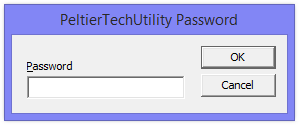
When you click Cancel, this dialog reappears. This is a well-known but poorly-understood and scantily documented problem that affects a lot of innocent Excel add-ins. Microsoft has at least one knowledge base article, none of which are relevant to this case.
Peltier Tech Charts for Excel has a password, but you don’t need one to use the programs. What happened is that a third-party program on your computer is interfering with Excel. Excel gets confused and thinks the problem is with any VB Project with a password, and often the Peltier Tech Utility is falsely accused.
The software that causes the problem might be another Excel add-in, but is more likely to be some kind of enterprise software, like a document printing and management system. It may not even appear to be designed to interact with Excel. The effects are hard to predict, because two computers with seemingly identical software on each may not both be affected.
The following third-party programs are among those mentioned in conjunction with this behavior. I have never experienced the problem myself, so I don’t know whether any of these are at fault. Correlation is not causation, as they say.
- Dropbox (but you can turn off Dropbox Badge to bypass this cause)
- Adobe Acrobat
- Acrobat PDFMaker (reported fixed in December 2013)
- ProjectWise
- Palo
- Hyperion SmartView
- Tabs for Excel
- Microstrategy
- OmniJoin
- CapitalIQ
- ManicTime
- Blue Beam Office AddIn
- Cognos Controller Link for Microsoft Excel
The first step in trying to solve this problem is to make sure all service packs for Windows and Office have been applied. Next check for other third-party add-ins and programs. Temporarily disable and reenable each in turn to see whether one causes the problem. If you find the culprit, disconnect it permanently if possible, and notify me so I can add it to this list.
It is possible to adjust a Registry setting to change the behavior of an offending COM Add-In. Search the registry for a Value named LoadBehavior. If this has a value of 3, change it to 2. This change used to solve the problem with an errant COM Add-In, but now most of these programs restore the original setting of 3.
In the meantime, if you click the Password dialog’s Cancel button several times, it will stop appearing and Excel will finally close.
Don’t Have Peltier Tech Charts for Excel?
Get it here: Peltier Tech Charts for Excel.

