In a recent post, I showed how to copy someone else’s VBA procedure (i.e., “macro”) and paste it into your own workbook. Fortunately you don’t have to rely on others for custom macros. Excel includes a Macro Recorder which captures your actions, so that you can replay them later, saving yourself time and keystrokes.
It’s easy to record and rerun macros. You can start the Macro Recorder in a number of ways.
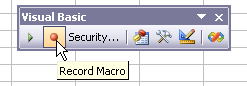
The Macro Recorder will now record all of your steps until you turn it off, using one of several methods.
- Tools menu > Macro > Stop Recording
- Stop Recording button on the Visual Basic toolbar
- Stop Recording button on the Stop Recording toolbar


To see your handiwork, go to the VB Editor (VBE). There are three ways to get there:
- Tools menu > Macro > Visual Basic Editor
- Visual Basic Editor button on the Visual Basic toolbar
- Shortcut key combo Alt+F11

If your workbook had no macros to begin with, the Macro Recorder creates a new code module, which you can see in th Project Explorer Window. If the Project Explorer isn’t visible, go to View menu > Project Explorer.

To view the macro you’ve recorded, double click on the new code module.

The macro can be run in a number of ways:
- Tools menu > Macro > Macros, select the Macro, and click Run
- Shortcut Key combo Alt+F8, select the Macro, and click Run
- Run Macro button on the Visual Basic toolbar, select the Macro, and click Run
- Click in the macro with the mouse and press F5

This is the first exposure most people have to VBA programming. In a series of upcoming posts, I’ll cover the following VB topics:
- Fixing a recorded macro
- Assigning a macro to a button or shape, ActiveX button, or menu or toolbar
- VBE settings
- VBE features
- Debugging and error proofing



Postal Bob says
I need instructions on how to program 1 cell on a worksheet so that when you click on it it deletes the data that has been entered in unprotected cells. Can this be done? I have to present this to my boss the end of next week and he’s a computerphob, the easier it is the better he likes it. Thanks
Jon Peltier says
Bob –
Here’s a procedure that will clear unprotected cells in the active sheet. Place it in a regular module in the workbook.
Sub ClearUnlockedCells() Dim r As Range Dim iCalc As Long Application.ScreenUpdating = False iCalc = Application.Calculation Application.Calculation = xlCalculationManual For Each r In ActiveSheet.UsedRange.Cells If Not r.Locked Then r.ClearContents End If Next Application.ScreenUpdating = True Application.Calculation = iCalc End SubDon’t use a cell as the trigger, open the Forms toolbar, and stick a button on the sheet. When the Assign Macro dialog pops up, select the above macro. Then change the caption on the button to something like “Clear Inputs”. Then protect the sheet.
Fred says
Hi,
Why the macro recorder doesn’t record any action on objects? For exemple I would like to add a “Round Single Corner Rectangle” and modify some properties of this shape in VBA. The easiest way should be to record a macro and then use some elements of it to write my own code but I got nothing…
Thanks
Jon Peltier says
Fred –
Microsoft had to rush at the end of the Office 2007 development cycle to prepare it for release, that they did not have resources to update the macro recorder for the brand new Office shapes. This affects charts too, since the pieces that comprise the charts are also new Office shapes.
Excel 2010 has a lot of the macro recorder goodies that Excel 2007 lacks.
Fred says
Thanks for the quick answer.
In fact I’am currently using Excel 2010 and I have nothing recorded in my macro when, for exemple, I change dimensions of a rectangle . May be there’s an option to select when we work with shapes? Any ideas?
Jon Peltier says
Fred –
I inserted, moved, and resized a rectangle in Excel 2010 with the macro recorder on, and got this code:
In general I prefer using explicit size and position statements:
Fred says
You were right. I hadn’t noticed yet that IT service had installed Office 2007 instead of 2010 on my new laptop. Sorry for this mistake. I prefer explicit statements too. The macro recorder can be usefull to obtain the exact VBA shape name…
Thanks again
Asad says
Hi Jon,
I had a recorded macro for chart creation in 2003 and it does not work in 2007.
I had used your dynamic charting by dates procedure to make the chart.
Can you help ? It stops at the Set ChtObj line.
Sub MainGraph(wanum As String)
‘
‘ Macro1 Macro
‘
Dim wsItem As Worksheet
Dim chtObj As ChartObject
Dim chrObj As Integer
For Each wsItem In ThisWorkbook.Worksheets
For Each chtObj In wsItem.ChartObjects
chtObj.Delete
Next
Next
Set chtObj = ActiveSheet.ChartObjects.Add(Left:=250, Width:=700, Top:=170, Height:=400)
With chtObj.Chart
‘ remove extra series
Do Until .SeriesCollection.Count = 0
.SeriesCollection(1).Delete
Loop
End With
‘
chrObj = 1
‘Charts.Add
With chtObj.Chart
.ChartType = xlLine
.SeriesCollection.NewSeries.XValues = “=APChart.xls!ChartDates”
.SeriesCollection(1).Name = “Estimate”
.SeriesCollection(1).Values = “=APChart.xls!ChartFirmA”
.SeriesCollection.NewSeries.XValues = “=APChart.xls!ChartDates”
.SeriesCollection(2).Name = “Actuals”
.SeriesCollection(2).Values = “=APChart.xls!ChartFirmB”
.Location Where:=xlLocationAsObject, Name:=”NewAP”
.Parent.Name = “CHART” & chrObj
End With
With ActiveChart
.HasTitle = True
.ChartTitle.Characters.Text = “Estimate/Actuals ” & wanumb & Space(5) & “(As of ” & Date & “)”
.Axes(xlCategory, xlPrimary).HasTitle = True
.Axes(xlCategory, xlPrimary).AxisTitle.Characters.Text = “Years/Months”
.Axes(xlValue, xlPrimary).HasTitle = True
.Axes(xlValue, xlPrimary).AxisTitle.Characters.Text = “Hours”
End With
ActiveChart.SeriesCollection(1).Select
With Selection.Border
.Weight = xlThin
.LineStyle = xlAutomatic
End With
With Selection
.MarkerBackgroundColorIndex = 5
.MarkerForegroundColorIndex = 5
.MarkerStyle = xlDiamond
.Smooth = False
.MarkerSize = 6
.Shadow = False
End With
ActiveChart.SeriesCollection(2).Select
ActiveChart.SeriesCollection(2).ChartType = xlColumnClustered
With Selection.Interior
.ColorIndex = 1
.Pattern = xlSolid
End With
ActiveChart.ChartArea.Select
With Selection.Border
.Weight = 1
.LineStyle = -1
End With
Selection.Interior.ColorIndex = xlAutomatic
Sheets(“New787”).DrawingObjects(“CHART” & chrObj).RoundedCorners = False
Sheets(“New787”).DrawingObjects(“CHART” & chrObj).Shadow = False
ActiveChart.SeriesCollection(2).Select
With Selection.Border
.Weight = xlThin
.LineStyle = xlAutomatic
End With
Selection.Shadow = False
Selection.InvertIfNegative = False
With Selection.Interior
.ColorIndex = 1
.Pattern = xlSolid
End With
ActiveSheet.ChartObjects(“CHART” & chrObj).Activate
ActiveChart.ChartArea.Select
ActiveChart.Axes(xlValue).Select
Selection.TickLabels.NumberFormat = “0”
ActiveChart.ChartArea.Select
ActiveWindow.Visible = False
‘Windows(“APChart.xls”).Activate
‘Range(“U40”).Select
ActiveSheet.Shapes(“CHART” & chrObj).Select
Selection.Locked = False
ActiveSheet.Protect
ActiveWindow.ScrollRow = 7
With ActiveChart
.Legend.Top = 5
.Legend.Left = 5
End With
‘Call ExportChart
‘ ActiveSheet.Shapes(“CHART” & chrObj).Select
Windows(“APChart.xls”).Activate
Range(“A3”).Select
End Sub
Jon Peltier says
Asad –
If there’s an unprotected active sheet, that line of code ought to work.
steve says
how to make makro to put the current date and current time in specifed cell
Jon Peltier says
Steve –
Following guidelines in Getting Answers For Your Excel Questions, please submit your question to a dedicated Excel forum.