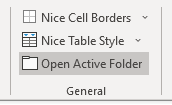There are a number of tools located on the General group of the Peltier Tech Charts for Excel ribbon tab.
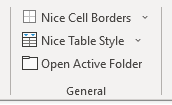
Cell Borders
Nice Cell Borders will format the selected range, or each area of a multiple-area selection, with light gray internal borders and a medium gray outline. Much nicer than the harsh black in Excel’s built-in Borders dropdown menu.
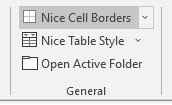
In the Advanced Edition of the software, Nice Cell Borders has a dropdown with a number of cell border styles, including the Nice Cell Borders from the main button (light gray internal borders and a medium gray outline).
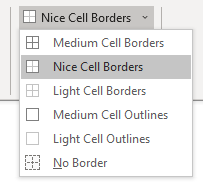
Here is how the different options look in your worksheet, with gridlines showing on the left and hidden on the right.
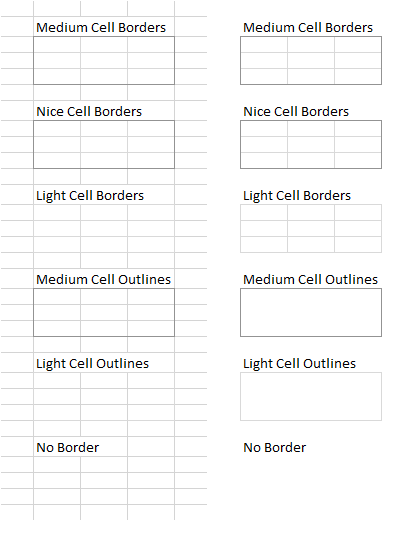
Nice Table Style
The Nice Table Style button defines a light gray style. If the active cell is in a Table, the style is applied to the Table. The style also becomes the default style for any new Table inserted in the active workbook.
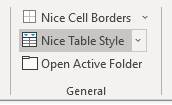
In the Advanced Edition of the software, there is a Nice Table Style dropdown menu which also includes a Nice Table Style button.
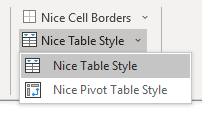
The Nice Table Style has a light gray fill for the header row, alternating white and very light gray rows, and cell borders formatted as the Nice Borders described above.
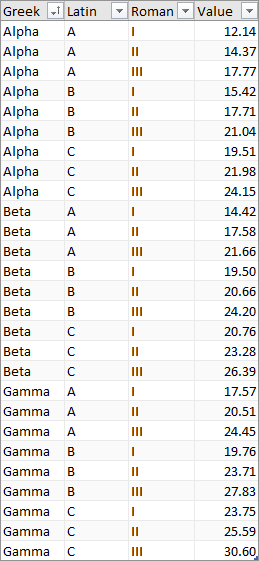
Nice Pivot Table Style
The Nice Table Style dropdown menu also includes a Nice Pivot Table Style button, which defines a light gray Pivot Table style. If the active cell is in a Pivot Table, the style is applied to the Table. The style also becomes the default style for any new Table inserted in the active workbook.
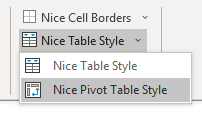
The Nice Pivot Table Style has a medium gray fill for the header row(s), a light gray fill for the header column(s), and cell borders formatted as the Nice Borders described above.
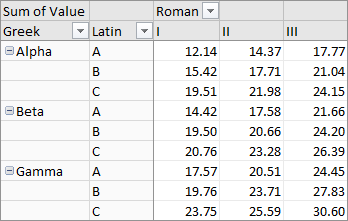
Open Active Folder
The Open Active Folder button opens a new Windows Explorer windows to the folder that contains the active workbook.