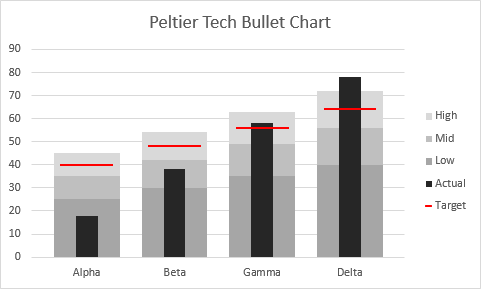
Bullet Charts
Bullet charts are a nice way to display values compared to targets and ranges, like a gauge, but more compact and easier to read. A bullet chart shows ranges which are considered low, middle, and high for the quantity being measured, it shows a target value, and it shows the actual value for easy comparison to the target and ranges. Multiple quantities can be shown in a bullet chart, and each can have its own target and ranges, or the quantities can use the same ones.
Data
A typical bullet chart data range is shown below. The first column has names of the categories for which you have measurements. The next column has the actual values to be plotted. Then there are columns for the low. middle, and high values, and a final column for the target.
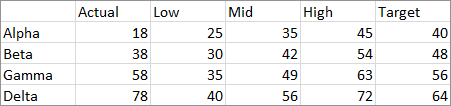
Creating a Bullet Chart
Select your data, or one cell in your data range, and click the Bullet Chart button in the Custom Charts group of the Peltier Tech ribbon tab.

This pops up the Peltier Tech Bullet Chart dialog, shown below. The dialog is prepopulated with the selected data, but if it isn’t right, or if you hadn’t selected data, you can do so right from the dialog.
There are also some options. You can select a vertical or horizontal bullet chart, and you can choose the default chart color theme, which uses various shades of gray, or you can choose shadings based on any of the six accent colors in the color theme of the active workbook.
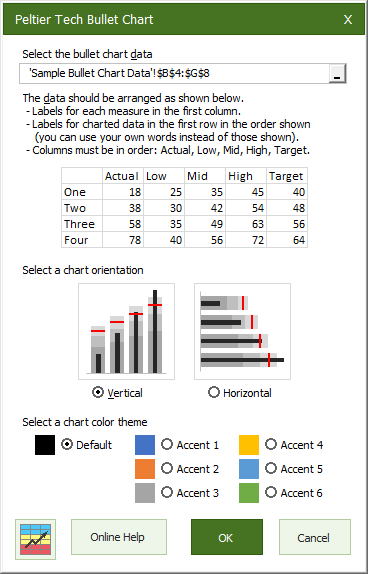
The Output
The program inserts a new worksheet, with a data range that links to the selected data. Calculations and the bullet chart are laid out on the sheet. You can copy the chart and paste it into another worksheet, or into any other program. like PowerPoint or Word.
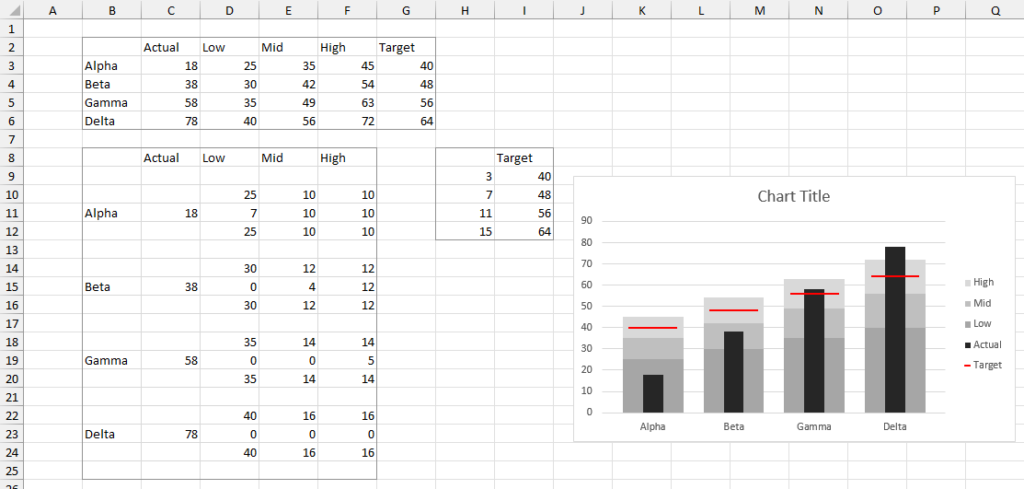
Orientation
Here is the vertical bullet chart.
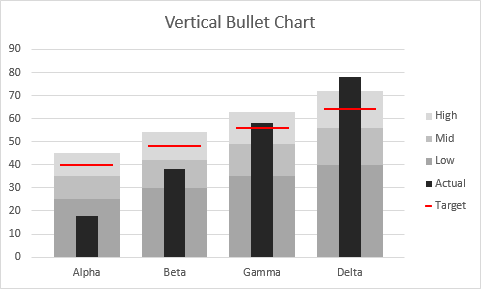
Here is the horizontal bullet chart.
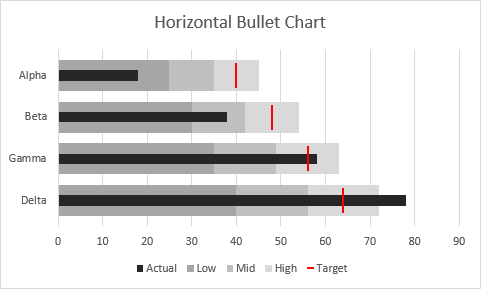
Colors
The charts shown above use the default gray colors. Here are bullet charts made using each of the six accent colors of the default Microsoft Office color theme.
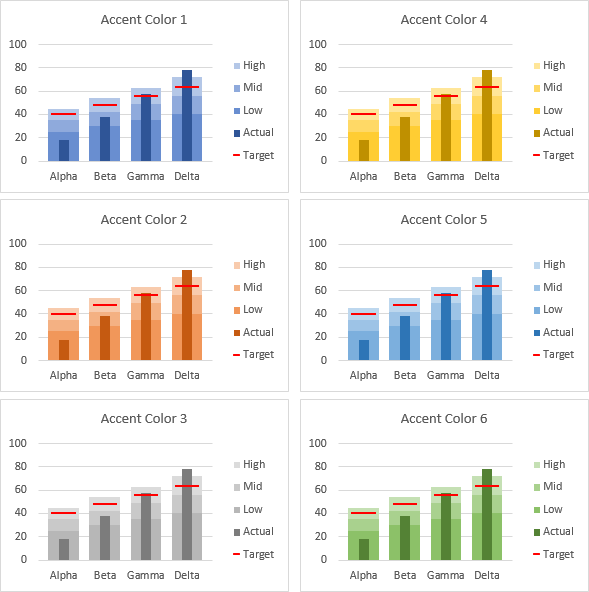
If the colors do not suit your needs, you can always select and format each element of a bullet chart, just like any other Excel chart.
Questions
If you have any questions about Peltier Tech Bullet Charts, please contact Peltier Tech.


