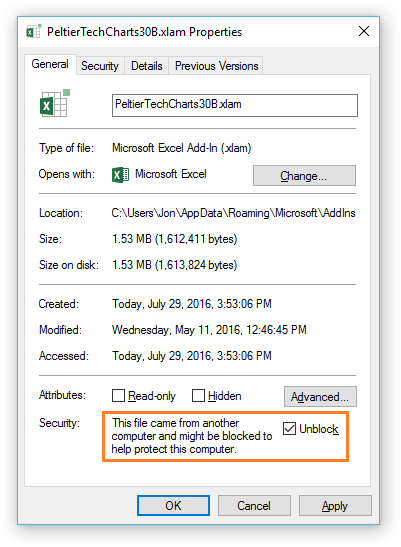Known Issues: Add-In Disappears from Excel
Problem
The tab for an installed add-in does not appear in Excel’s ribbon, but the add-in is checked in the Add-Ins dialog.
Cause
A Microsoft Office Update for July 2016 causes Excel to block files which were created on another computer, due to potential security concerns. The add-in will load successfully when it is installed, but when Excel is later restarted, it will not load the blocked file.
Note that this can occur for any third-party add-ins, not just Peltier Tech’s.
Solution: Unblock the Add-In Workbook
- Find the add-in file in Windows Explorer.
- Right click on the file and choose Properties.
- If this warning appears, check the Unblock checkbox:
This file came from another computer and might be blocked to help protect this computer. - Click OK.
- If you installed the add-in, restart Excel.
- If you had uninstalled the add-in, reinstall it.
see Installing the Utility
Remember, if you receive an updated add-in workbook, you must unblock the updated workbook before it will open.
Don’t Have Peltier Tech Charts for Excel?
Get it here: Peltier Tech Charts for Excel.