In Connect Two XY Series I showed how to use an extra XY series to connect two existing XY series in a chart. This shows how points in the first series may have changed to produce the data in the second series. A reader asked in a comment how to use arrows to more visually show the direction of change.
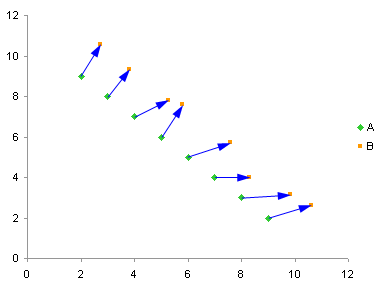
In Excel 2007 drawing these arrows is easy, because one of the formatting changes allows the lines in a chart series to be formatted as arrows. When used judiciously, that is rarely and only for truly informative purposes, the features I and others have derided as “eye candy” can actually be used for good, not just for evil.
In Excel 2003 and earlier, getting these arrows is not as easy, but I have provided a means to do so, and in fact the chart above was produced in Excel 2003.
For users of Excel 2003 and earlier, there are two options for getting arrows to connect the XY points. One option involves constructing complicated sets of data points for the connecting lines, which when connected take on the appearance of data points. This is tedious, especially given unequal X and Y scales and orientation of the line segment. If the chart changes in any way, it is likely that the extra data point will have to be recomputed.
The second option involves drawing autoshapes, line segments with arrowheads, from one point to the other. These look nice, but they are tricky to align with the data points, and if the chart changes, they will have to be realigned. This is a tedious process, but I have covered precision drawing of shapes on charts in Line and Fill Effects in Excel Charts Using VBA on my web site. I have made minor modifications to one of the procedures in that tutorial to allow easy drawing and redrawing of the arrows connecting data points in two series.
To get connecting arrows, create the XY chart with two series. The arrowhead is on the end of the segment at series two, so make sure the series are plotted in the proper order. Then select the chart and run the following VBA procedure.
Note: The procedure has limited error checking. It checks that a chart has been selected, that there are two series, and that the two series have matching numbers of points. It does not check for either axis being potted in reverse order (high value to low), nor for any of the other hundred things that could go wrong.
Sub ConnectTwoXYSeries() Dim myCht As Chart Dim mySrs1 As Series Dim mySrs2 As Series Dim Npts As Integer, Ipts As Integer Dim myBuilder As FreeformBuilder Dim myShape As Shape Dim Ishp As Long Dim Xnode1 As Double, Ynode1 As Double Dim Xnode2 As Double, Ynode2 As Double Dim Xmin As Double, Xmax As Double Dim Ymin As Double, Ymax As Double Dim Xleft As Double, Ytop As Double Dim Xwidth As Double, Yheight As Double ' a chart with two series must be selected If ActiveChart Is Nothing Then GoTo ExitSub End If If ActiveChart.SeriesCollection.Count < 2 Then GoTo ExitSub End If Set myCht = ActiveChart Set mySrs1 = myCht.SeriesCollection(1) Set mySrs2 = myCht.SeriesCollection(2) Npts = mySrs1.Points.Count ' two series must have matching numbers of points If mySrs2.Points.Count <> Npts Then GoTo ExitSub End If ' remove any old connecting arrows For Ishp = myCht.Shapes.Count To 1 Step -1 If Left(myCht.Shapes(Ishp).Name, 12) = "ArrowSegment" Then myCht.Shapes(Ishp).Delete End If Next Xleft = myCht.PlotArea.InsideLeft Xwidth = myCht.PlotArea.InsideWidth Ytop = myCht.PlotArea.InsideTop Yheight = myCht.PlotArea.InsideHeight Xmin = myCht.Axes(1).MinimumScale Xmax = myCht.Axes(1).MaximumScale Ymin = myCht.Axes(2).MinimumScale Ymax = myCht.Axes(2).MaximumScale For Ipts = 1 To Npts ' first point Xnode1 = Xleft + (mySrs1.XValues(Ipts) - Xmin) * Xwidth / (Xmax - Xmin) Ynode1 = Ytop + (Ymax - mySrs1.Values(Ipts)) * Yheight / (Ymax - Ymin) ' second point Xnode2 = Xleft + (mySrs2.XValues(Ipts) - Xmin) * Xwidth / (Xmax - Xmin) Ynode2 = Ytop + (Ymax - mySrs2.Values(Ipts)) * Yheight / (Ymax - Ymin) ' draw connecting line Set myShape = myCht.Shapes.AddLine(Xnode1, Ynode1, Xnode2, Ynode2) ' name and format shape as arrowhead With myShape .Name = "ArrowSegment" & CStr(Ipts) With .Line ' USE YOUR FAVORITE FORMATS HERE .ForeColor.SchemeColor = 12 ' blue .EndArrowheadLength = msoArrowheadLong .EndArrowheadWidth = msoArrowheadWidthMedium .EndArrowheadStyle = msoArrowheadTriangle End With End With Next ExitSub: End Sub



Matthew Pfluger says
Jon, great macro! Thanks.
Michel says
Great,
that’s actually the same chart I had to draw yesterday, hum…, with manual edited arrows.
Thanks Jon.
Cyril says
This is what I was looking for. But this is limited to two series. Would it be possible to have all series linked instead of just two and to keep the arrow for each series instead of having it removed?
Practical Oceanography says
Thank you for “Connect Two XY Series with Arrows.”
It will allow me to create in Excel a stick plot of current direction and magnitude
For example, “How to Read a Stick Plot”
http://gyre.umeoce.maine.edu/gomoos/stick.html
Sopheavuth says
Is it possible to connect with this arrow with more than two series? For example five series? ten series?
Jon Peltier says
You can add as many series as you want. You need to compile as many nodes as you need, not just two per line segment as in my example.
Alternatively, you could add a new XY series for each arrow, using the X and Y values that would have been used to computer the node coordinates for the lines.
vish sharma says
thanks for this brilliant tool though in my case the lines are bit far away from two series (green and amber dots) on graph. why is that?
Jon Peltier says
Hi Vish. I have found that there may be a slight offset of elements in a chart. Sometimes a point is a pixel away from where I think it should be. For example, the point may be slightly above or below a gridline that I think it should align with.
This is more noticeable for shapes positioned by VBA. When I use the code here to connect points by lines or arrows, many of the line segments are a pixel or so away from the point they are connecting. If I use the non-VBA approach (see https://peltiertech.com/connect-two-xy-series/ and https://peltiertech.com/connect-two-xy-series-with-arrows/), the lines and arrows line up precisely.
If your misalignment is more than a pixel, it might be due to something else. If you’d like me to take a closer look, reply with a link to your workbook.